What's new
New features and functionality in WorkZone Process 2021.0
No new features in this release.
No new features in this release.
SmartPost
- New parameter PdfFailIfOutOfBounds.
- Configuration of e-Boks mailbox mappings to specific units and cases has been moved from WorkZone Configuration Management to WorkZone Configurator. See Map e-Boks mailboxes to cases.
Case monitor service workflow
New prerequisite to install WorkZone PDF Engine on the agent server where the case monitor service workflow runs if the service workflow starts a case activity list that contains SendSmartPost activities.
See Case monitor.
Case activities
Use of . dot notation in Property parameters
You can now also use the dot notation {Case.<Property>} introduced in the 2020.1 relase in the Property parameter of activities. For example, {Case.Title} to retrieve the title of the current case.
See the UpdateEntities and ValidateEntities activity types.
Interact connector
The CorporateAccessUser parameter in the Interact connecter service workflow has been renamed to ExecutingUser. It applies to WorkZone environments with and without corporate access. See ExecutingUser.
SmartPost
Support for Digital Post2
The SmartPoste-Boks dispatcher now supports Digital Post 2. To use SmartPost with e-Boks using Digital Post 2, you need to install WorkZone Processe-Boks Push Service. Two new parameters have been added to the e-Boks dispatcher.
See Edit dispatcher parameters and Install the e-Boks push service in the WorkZone Installation Guide.
e-Boks error code 1000—changed SmartPost action
The SmartPost action to the e-Boks error 1000 has changed from Retry to Notify.
In case of operational issues at e-Boks, e-Boks returns an error code 1000 (internal server error) to WorkZone. The SmartPost process fails, but in previous releases the error was not reported because the SmartPost action was set to Retry by default. With the action set to Notify by default:
- The process owner will be notified about the failed dispatch.
- The process will be completed, and the history document will be generated so that you can see the status of each dispatch.
See error 1000.
Mailbox monitor
The sender, recipients, and CC recipients will be added as case parties when new cases are created.
See Mailbox monitor.
Case activities
GetValue activity type
Using the new GetValue activity type you can retrieve a value on, for example a case, and use it in guards to make conditions based on WorkZone data.
See GetValue.
SetValue activity type
A new SetValue allows you to set a value in a WorkZone property based on a query.
See SetValue.
StartProcess activity type
It is now possible to start processes without parameters automatically using the AUTO or L-AUTO roles.
See StartProcess.
L-AUTO role
A new L-AUTO role execute activities as soon as they are included and pending. You can also use the L-AUTO role to align the behavior of your WorkZone case activities with the simulation in DCR Graphs using the lazy user role.
See Execute activities automatically.
Quick execution of activities
Activities can now be executed without opening dialog boxes. On all activity types, you can select an EnableQuickExecution option, which will display a check box next to the activity in WorkZone Client. When a user selects the check box, the activity is executed immediately without opening a dialog box.
See Enable quick execution of activities.
Changed notations
The notation for current case that you can use in queries has changed from {CurrentFileKey} to {Case.ID}. You can still use the {CurrentFileKey} notation.
Similarly, you can now use the notation {Case.<Property>} to retrieve values of specific properties on the current case in queries. For example, {Case.Officer_Value} to retrieve the case handler or {Case.State_Value} to retrieve the state of the current case.
The examples in this guide have been revised to use the new notation. See Activity types.
Interact
Document mappings are applied to system generated documents
If you have mapped meta data on documents, this mapping will also apply to the system generated PDF and XML documents. If you have not mapped any meta data to documents, the default values will be used.
See WorkZone actions.
Interact connector
Improved error handling
If retrieval of data from an Interact form fails, a case that contains the error message and information about the form is created automatically. To get an overview of errors, you can create a search that extracts the error cases, save the search, and show search results in a list in the navigation pane in WorkZone Client.
See View Interact connector errors.
Case activities
Deadlines and delays
WorkZone now supports setting deadlines and delays on activities in a DCR graph, which means that you can create graphs that can execute activities automatically after a specific amount of time has passed or a deadline is reached.
See Apply deadlines and delays to activities.
Validation interval
You can configure the ValidateEntities activity type to be executed automatically at a specific interval using a new ValidationInterval parameter. Use this parameter if you await specific information to be available on a case before the next activity can be executed. For example, a receipt for payment must be saved on the case before the case handling can continue.
See ValidateEntities.
Send SmartPost activity type - new parameter
A new ProcessOwner parameter has been added. It specifies the process owner of the SmartPost process.
See SendSmartPost.
AUTO role
Activities with the AUTO role assigned are now executed by a system user.
See Execute activities automatically.
Mailbox Monitor service workflow
The Mailbox Monitor service workflow has been optimized to monitor multiple mailboxes in a service workflow.
See Mailbox monitor.
Miscellaneous enhancements
Extended submission—new NotificationsDefaultActions parameter
New NotificationsDefaultActions parameter for configuring default actions that will be selected on the Notifications tab in the Start Submission (Extended) dialog box.
See Configure extended submission.
Processes Overview settings have been removed
The Processes overview parameters under Process settings in WorkZone Configurator have been removed. The new Processes Overview introduced with this release does not require these parameters.
See What's new in the WorkZone Process User Guide.
New SmartPost parameter
A new AllowOfficeRemerge parameter has been added. If content controls have already been merged in Word, the content controls will be merged again when sending the message through SmartPost.
See Configure SmartPost.
Notifications
You can now configure which notifications users should receive by specifying settings in WorkZone Configurator. In previous releases, you had to configure the notification settings in the database. This is no longer needed.
Users can also turn notifications on/off in WorkZone Client. In this case, the settings in WorkZone Configurator are overridden.
SmartPost
Suggested process title
A new SuggestedTitle parameter allows you to specify a process title that will be prefilled in the Start process dialog box when users start standard processes. You can apply suggested titles to the Hearing (Basis), Submission (Basis), Submission (Extended), and Distribution (Extended) processes.
See Configure a process title.
Doc2Mail is renamed to OneTooX
The name change is implemented in both the user interface and the documentation.
Case activities
Extended SendSmartPost activity type
New parameters have been added to SendSmartPost activity type. You can now specify copy recipients and attachments to the SmartPost process using the new CopyRecipients and Attachments parameters.
A new ProcessGuid allows you to specify which SmartPost to start if your company uses several SmartPost processes.
See the Send SmartPost activity type parameters in the Activity types topic.
New CompleteGraph activity type
Using the new CompleteGraph activity type you can design when to allow users to complete an activity list even if some activities have not been executed.
See CompleteGraph.
Interact connector
- In the Interact connector service workflow, the FormIds parameter has been extended so that you can specify multiple form IDs. If no form ID is specified, data from all forms will be fetched.
- The XML document which contains content and additional meta data about submitted data from Interact is now added as a supplementary document to the PDF document. Previously, it was added as a document on the case.
See Create and configure an Interact connector service workflow.
See WorkZone actions.
Installation
You can now find information about installing WorkZone Process in a common WorkZone Installation Guide that covers installation of all WorkZone products.
See WorkZone Installation Guide.
SmartPost
Send attachments as separate documents
Users can now send attachments as separate PDF documents in messages sent to e-Boks. For this purpose, three new parameters have been added to the SmartPost process parameters:
- AllowSendingSeparateDocuments allows users to send attachments as separate PDF documents in messages to e-Boks.
- DefaultSendSeparateDocuments turns on AllowSendingSeparateDocuments by default.
- MergeAllDocument allows you to configure if you want to merge the letter and its attachments into one PDF document or if you only want the PDF document to contain the letter. Attachments will still be sent as separate PDF documents.
See the AllowSendingSeparateDocuments, DefaultSendSeparateDocuments and the MergeAllDocuments parameters.
Save received messages sent to subunits on specific cases
It is now possible to receive unsolicited messages from e-Boks that are sent to subunits of an organization. The received messages are then automatically saved on the specific cases that are mapped to the subunits.
See Handle e-Boks messages sent to subunits.
Validation of the contact hierarchy
Two new parameters ValidationHour and ValidateAtStartup have been added. They allow you to schedule when to validate if the contact hierarchy e-Boks Administrationsportal matches the mapping of e-Boks mailboxes and cases in WorkZone.
See Configure validation of a contact hierarchy.
Case activities
New SendSmartPost activity type
The SendSmartPost activity type starts a SmartPost process automatically. Currently, the SendSmartPost activity type only includes basic functionality such as sending a letter to recipients.
See Activity types.
SmartPost
SecurityProtocol parameter
The SmartPost process now complies with Microsoft best practice for security protocols. This means that you no longer need to configure a security protocol for e-Boks and Strålfors dispatchers. As a result, the SecurityProtocol parameter has been removed from the e-Boks and Strålfors dispatcher configuration in WorkZone Configurator. See Configure digital mail, Configure remote print, and Configure dispatchers.
If you upgrade from a previous release, the new version of the e-Boks and Strålfors dispatchers will not contain the SecurityProtocol parameter.
For more information about Microsoft best practices, see the article Transport Layer Security (TLS) best practices with the .NET Framework.
Support for GDPR
It is now possible to define allowed classification levels of documents that SmartPost can send. You can define a maximum document classification rank that the SmartPost process will allow. It means that users will only be able to select documents with document classification ranks lower or equal to the configured threshold.
See Configure SmartPost and GDPR classification.
HistoryDocRetryPeriod parameter
A new parameter named HistoryDocRetryPeriod has been added. It allows you to configure the period of time that WorkZone will retry to generate a history document in case of failure. You can configure this parameter for all processes that generates history documents, such as the Submission (basis), Submission (Extended), Hearing (Basis), and Distribution (Extended) processes.
See Configure the retry period for history document creation.
Push notification certificate for WorkZone Mobile for Intune
A new certificate, Apple Push Services: dk.kmd.workzone.intune, used for sending push notifications from WorkZone Process to WorkZone Mobile for Intune is now installed to the certificate store. To use this certificate, you need to change the Scanjour.Process.Notification.AgentHost.exe.config file. See Configure push notification certificates for WorkZone Mobile.
Interact integration
The actions that WorkZone can perform based on data retrieved from Interact forms have been extended. The Interact connector service workflow can now:
- Add data from custom fields to a case.
- Add existing contacts as parties on a case.
- Update existing cases.
See WorkZone actions.
Case activities
A new version of the WorkZone Case Activity Template is available in DCR Graphs. The template has been extended with an AUTO role and a new UpdateEntities and ValidateEntities activity types.
AUTO role
To reduce the number of activities that a user needs to perform in a case activity list, you can configure activities to be executed automatically. In previous releases, only the CopyDocument activity type could be executed automatically. Now, you can apply a new role named Auto to all activity types, which will execute the activity automatically. See Execute activities automatically.
UpdateEntities activity type
A new activity type named UpdateEntities will update text fields on a case when an activity is executed. See Activity types.
ValidateEntities activity type
A new activity type named ValidateEntities allows you to validate WorkZone data and if the validation is successful, execute subsequent activities. ValidateEntities works in connection with guards.
See Activity types.
Case monitoring service workflow
In this release, you can create and configure case monitoring service workflows using WorkZone Configurator. For more information, see Configure a case monitoring service workflow.
SmartPost
SecurityProtocol parameter
The SecurityProtocol parameter that is used when configuring Strålfors and e-Boks dispatchers is now set to SystemDefault by default. You no longer need to enter a specific protocol. The value of the SystemDefault parameter means that the operating system will negotiate the applied security protocol with the Strålfors and the e-Boks services. See the SecurityProtocol parameter description for Strålfors and e-Boks in Configure dispatchers.
If you run Windows Server 2008 R2, you need to follow a special configuration procedure. For more information, see Add the TLS 1.2 key to Registry (Windows Server 2008 R2).
Changing the watermark on copies
It is now possible to change the default watermark text KOPI, which is inserted on the document copies that are sent to copy recipients. In the new CopyWatermark parameter, you can enter the watermark text.
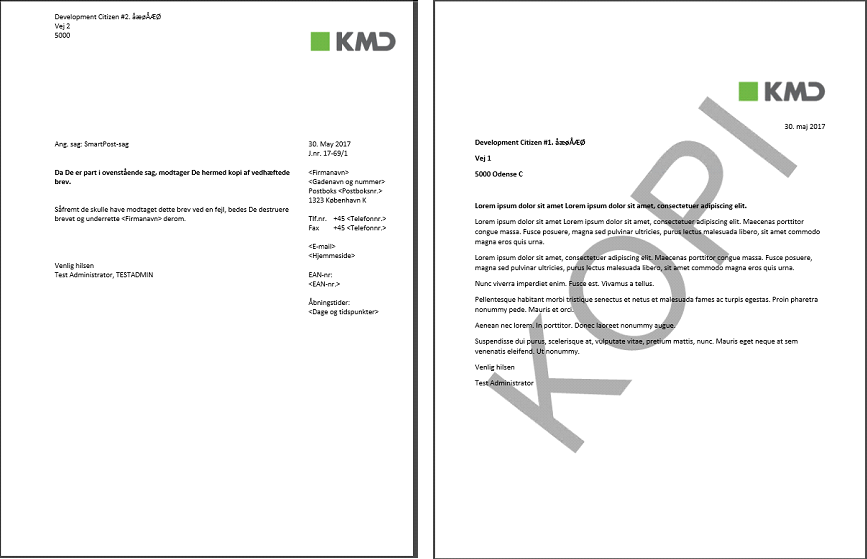
For more information, see the description of the CopyWatermark parameter in Configure SmartPost.
Allowed documents
You can now configure which documents that users are allowed to select as the letter document and attachments in the Send SmartPost dialog box. The list of documents shown in the Letter and Attachments fields is based on configured values from a droplist in a custom field. You configure allowed documents in WorkZone Configurator using two new parameters, ValidationProperty and ValidationValues in the SmartPost process.
For more information, see Configure allowed documents and Configure SmartPost.
SmartPost
A new RemergePdfEnabled parameter allows updating the letter date of the PDF document at preview and approval of the SmartPost message before sending the message. See RemergePDFEnabled.
Interact connector service workflow
A new service workflow named Interact connector connects to KMD WorkZone Interact, retrieves data from Interact forms, and then creates cases and adds documents in WorkZone based on the data that users have entered in a form. See Interact connector.
Case monitoring service workflow
A new service workflow that monitors newly created cases and then automatically starts a case activity or a customized workflow without mandatory arguments. See Case monitor.
In this release, you can create and configure case monitoring service workflows using WorkZone Configuration Management. As of the coming WorkZone 2019 release, you will be able to configure the service workflow using WorkZone Configurator.
Automatic start of a case activity or workflow when a case is created
A case activity or a workflow can now be started automatically when a new case is created. A case monitoring service workflow monitors when new cases are created, and if the new cases fulfill a specific set of rules, it starts a case activity or a workflow automatically.
For more information about setting up a Case monitoring service workflow, see Case monitor.
Updates and cancellations of F2 requisitions
The rules for receiving updates and cancellation of F2 requisitions have changed. See Updated F2 requisitions. Cancelled F2 requisitions are now handled in WorkZone. See Cancelled F2 requisitions.
Parameters
You can now define even more WorkZone Process parameters in WorkZone Configurator. With this release, the following configurations have been added to WorkZone Configurator:
- e-Boks materials. See Configure e-Boks materials.
- SmartPost dispatchers. See Configure dispatchers.
- Dispatch sequences. See Configure dispatch sequences.
- Print types (previously named remote print types). See Configure print types.
- General Process settings. See Other configurations.

The documentation has been revised to reflect the location of parameters in WorkZone Configurator.
Exchange Online
WorkZone Process now supports configuration of Exchange Online for sending smarttasks and e-mail notifications. You can also monitor Exchange Online mailboxes using the Mailbox monitoring and F2 requisition handler service workflows.
See Configure WorkZone Process in the WorkZone Installation Guide.
SmartPost enhancements:
A new OneTooX dispatcher has been added. Using the OneTooX dispatcher, it is possible to send SmartPost messages for remote print at KMD Printcenter. See Configure remote print - OneTooX.
- You can now configure processes and service workflows in WorkZone Configurator. In WorkZone Configurator, click Process, and then select the area of configuration, for example Processes, or Service workflows. See Processes and Service workflows in the WorkZone ConfiguratorAdministrator Guide and Configuring processes and Service workflows in this guide.
Bemærk:As in previous releases, you configure general process settings and SmartPost settings in the WorkZone Configuration Management. The documentation has been revised to reflect where you find the relevant parameters.
- You can copy and rename a standard process and its labels if you want to use the process in another context. See Copy and rename a process.
- The F2 requisition handler service workflow now includes a new parameter IncludeTemplate and the F2Template parameter has been modified. See Install and configure F2 integration.
- Performance improvements have been made in the following areas:
- User task actions.
- Opening and loading default values in to the Send SmartPost dialog box.
- e-Boks and Strålfors error lists including error codes, descriptions, and SmartPost actions are now part of this guide. See Dispatcher error handling.
- You can hide the approval check box from the SmartPost dialog box if your organization does not use the approval step in the SmartPost process. You can specify the setting named ApprovalEnabled in the SmartPost process settings in WorkZone Configuration Management. See Configure SmartPost.
- You can configure the SmartPost dialog box to include an option for selecting a standard letter provided by your organization. See Configure standard letters.
- You can configure the SmartPost process comply with customized of locations of CVR and CPR numbers in the database and identification of the sender when receiving SmartPost messages has been improved. See Configure CPR and CVR.
- The WorkZone Process Configuration Wizard has been changed.
- WorkZone Process now runs under a dedicated WorkZone Process user named SJPROCESSUSER. As in previous releases, you must create a service user in the AD, and enter information about it in the KMD WorkZone Process Configuration Wizard. The wizard will then handle the SID association with the SJPROCESSUSER automatically.
Bemærk: You no longer need to associate the SID.
- You can now choose to run the configuration on either a web server role or an agent server role, or both from the KMD WorkZone Process Configuration Wizard. In previous releases, this selection was part of the WorkZone ProcessSetup Wizard. If you select the Web role, process packages and service workflows will be installed in the database, database changes will be downloaded, WorkZone Process will be configured in IIS, and process settings will be available in WorkZone Configuration Management. If you select the Agent role, all agents will be installed on the server and process services will be enabled.
- A new Validate button allows you to validate that prerequisites are fulfilled and features connected with a specific role are in place before starting the actual configuration. You can also perform the validation using command line configuration by using a new
-valparameter. - The WorkZone ProcessWorkZone Process Configuration Wizard now automatically adds logon as service to the service user.
-
A new workflow log profile, which limits the amount of log information that is written to the WZP_WORKFLOW_LOG table, is introduced. You enable the profile for each process type in WorkZone Configuration Management.
- Error handling in the Mailbox Monitor service workflow has been improved. You can now separate faulty emails that have not been saved on cases from the emails in the monitored mailbox for better overview. You can set up the Mailbox Monitor service workflow to move the faulty emails to a specific Outlook folder and notify a specific user about by email. Two new settings FaultedFolderName and FaultNotificationMailbox settings are added in WorkZone Configuration Management. See Unsaved emails.
- F2 integration service workflow improvements:
- The default process owner for F2 service workflows can be an organizational unit with an email.
- Only one F2 mailbox monitor is allowed in a standard access code setup. One F2 mailbox monitor is allowed per authority in a corporate access code setup.
See Create and configure an F2 requisition handler service workflow in WorkZone Configurator.
- Ministerial process improvements:
- The Approval phase (Danish: Godkendelse) is now named Submission (Danish: Forelæggelse").
- The Delivery phase (Danish: Aflevering) is now named Approval (Danish: Godkendelse).
- When the extended submission process is started, you can set up the Ministerial process to move forward to the Submission phase. The Processing phase will be closed. See Configure a ministerial process.
- When the extended submission process reaches a contributor, such as a unit or an employee with a specific role, the ministerial process is automatically moved forward to the Approval phase. See Configure a ministerial process.
- If running with the F2 integration, you will see that information about sender and copy recipients is now merged from F2 to the description in the Ministerial process, so that you can see who sent the requisition and who are copy recipients on the requisition.
- SmartPost improvements:
- The SmartPost dispatcher settings are now moved from the general Process Settings to the SmartPost process under Processes in WorkZone Configuration Management. See Configure dispatchers.
-
The DefaultShipmentTypeKey setting has been renamed to DefaultDispatcherSequenceId. See Configure dispatch sequences.
- The preliminary history document is no longer needed and has been removed. DummyPDFDocumentId setting is no longer used and has been removed. The history document now shows the watermark "Preliminary" while in process.
- A new ProcessMonitor service workflow that can monitor for failed processes. See Process Monitor.
- You can now configure a history document for each process using four new settings, ReportId, RecordType, RecordState, and TitleTemplate. customize the process history document. See Configure the process history document.
- You can now create customized lists to display in the Processes overview and share these lists across an organization. See Create and share lists.
- A new section on how to set up the SmartPost add-on package has been added. See Configuring SmartPost.
-
The WorkZone Case Activities package is now in production. In the 2017 release, this package was released as a Beta version. For instructions on configuring case activity lists, see Case activities in the WorkZone Configurator online Help.
- A new section about how you can set up the Exchange server to handle concurrent Exchange connections on the same user in connection with the Mailbox Monitor and F2 integration service workflows.
- If you upgrade from 2016 R2 to 2017 SP1 and use the Mailbox Monitor process service, see Upgrading from previous versions.
- New settings have been added to the Extended Submission process. With these settings, you can manage what will happen when a submission is started, approved, completed, or rejected. In WorkZone Configuration Management, click Operation > Processes, select the Submission (Extended) process to view settings. See Configure extended submission.
- You can now remove a failed process from the Errors and Warnings list in the Processes Overview list using WorkZone Configuration Management. In WorkZone Configuration Management, click Diagnostic > Process State and change the state of the process in question to Resolved in the State field.
-
Process history documents are now created using a WorkZone PDF template. The template can be customized to an organization's needs.
- Support for multiple databases. See Configuration for multiple databases.
- An additional service workflow, the Mailbox Monitor, has been added. The mail box monitor can monitor an inbox and save incoming mails to a case. See Mailbox Monitor..
- IFor this version, a Beta release of the Case activities functionality will be available. Case activities is a task management feature that enable you to create workflows with activities that are connected by a set of rules. With case activities you can map the possible events in a workflow and associate each event with a rule that calls for a certain action.
- A new setting has been added in the WZP_SETTINGS table to enabled when you use AD Replication to recycle names in WorkZone Process. See Configure the use of new name instances.
- Two new parameters have been added to the WZP_SERVICE_PARAMETERS table.
F2PartyMapF2Template
See Install and configure F2 integration and F2 integration.
- The following has been added to the Troubleshooting section.
- When you get to the point in the configuration of WorkZone Process where you start the WorkZone Process web service, you might receive an error with the message "403 Forbidden". The error indicates that OData information cannot be accessed and you cannot complete the configuration.
- Creating a process in WorkZone Process fails and you get an error message stating that there is no access to the server.
