About SmartPost messages
The SmartPost process is used to send messages to, for example, citizens, companies, or organizations that are registered as case parties on a case in WorkZone.
With the SmartPost process, you can:
- Send messages electronically by digital mail (Digital Post) to e-Boks or generate physical letters for remote print to Strålfors or KMD Print Center through KMD OneTooX.
- Receive replies to messages from case parties in your organization’s digital mailbox, which are then saved on cases in WorkZone.
Sent messages and replies to messages are saved on the current case.
With the SmartPost process, you can send messages through the following channels:
- Digital mail - The message is sent to the recipient's inbox in e-Boks.
- Remote print - The message is sent to Strålfors or KMD Print Center that handles the printing, putting letters in envelopes, and handing over to PostNord.
- Local print - You, as a WorkZone user, receive an email with the message attached in PDF format that you can print, put in an envelope, and send manually.
Starting the SmartPost process
You can start a SmartPost process from WorkZone Client from either a case or a document or from WorkZone for Office. Note that you cannot start SmartPost processes from cases that have the SJ-TEMP case group (temporary case group) assigned.
When you start the SmartPost process, you must fill in information such as message title, letter template, documents to include, recipients, and copy recipients in a Send SmartPost dialog box before sending the message.
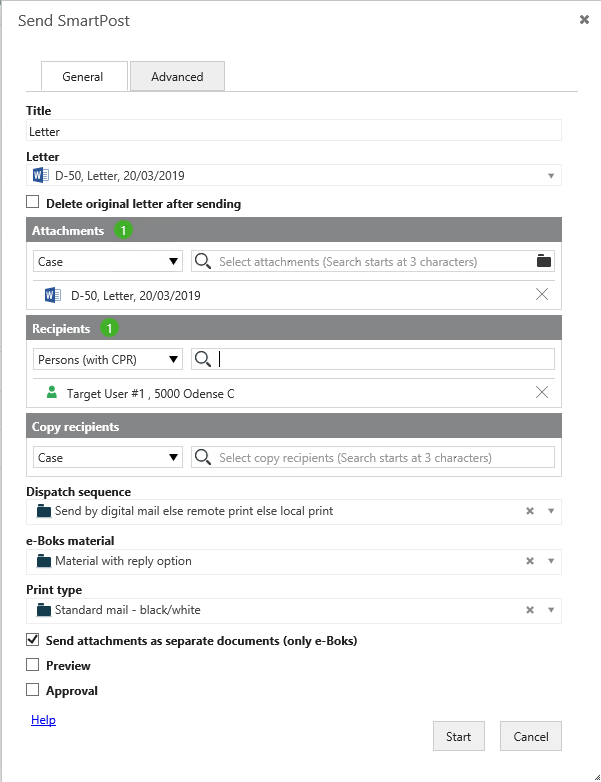
The Send SmartPost dialog box has a General tab and an Advanced tab. The General tab includes the basic mandatory information that you need to supply in order to start the SmartPost process and send a message. The Advanced tab includes specific optional settings or, in some cases, settings that are specific to your organization.
SmartPost message creation
When you start a SmartPost process, messages are created on the basis of the selected letter and attachements. Information about the case parties, such as name, address information, and the documents you want to include, is merged into one PDF document, which is then included in the message. After merging the data, the SmartPost process sends the message to the recipients and copy recipients that you have selected. The sent messages are saved on the current case together with a history document that summarizes the actions during the sending process. The sent documents inherits the document type and document group from the letter document.
For instructions on how to fill in information in the Send SmartPost dialog box, see Start a SmartPost process.
If you send to e-Boks, you can also choose to send the letter and attachments as separate PDF documents. This is useful if you know that the recipient will want to forward an individual attachment to a 3rd party.
To fully benefit from the SmartPost way of merging information automatically in to the documents in the SmartPost message, for example, name and address information of recipients and copy recipients, you must use content controls in the documents. In this way, the SmartPost process ensures that up-to-date information is merged in to the SmartPost message. For example, if the letter document contains content controls that represent the recipient's name and address, the name and address will be merged automatically from the WorkZone contact into the SmartPost message. Contact information is also merged into the cover pages that are created in connection with Protected addresses and Copy recipients.
If a contact's address is marked as protected, the address information will be hidden.
You insert content controls using Microsoft Word. Your organization may also have created a letter template that already contains the necessary content controls.
Please see Templates and content controls in the WorkZone for Office User Guide, or contact your WorkZone system responsible for help.
