Classification scheme meta data
You can register different types of information in the classification scheme:
- Information describing the class.
- Information regarding filing periods.
- Information concerning default data transferred to the case when it is created.
- Information transferred to the documents of the case when they are created.
In the table below is shown the data that can be registered in the classification scheme module describing a class.
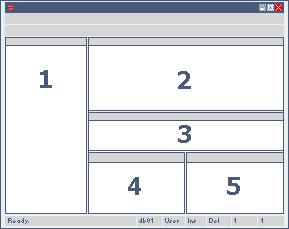
|
Panel |
Cell |
Description |
|---|---|---|
|
1 |
|
This panel displays the case classification scheme. The scheme is presented in a hierarchy that you can expand and collapse by clicking on +. |
|
Case Classification |
When the Classification Scheme module is displayed, the classification scheme is displayed in the left panel:
|
|
|
2 |
|
This panel contains basic data and functions of the class. |
|
The class number. The classes are the individual items that together constitute the classification scheme. |
||
|
Title |
The title of the class entry. |
|
|
If the check box in the Fixed SubNumber cell is selected, this cell must be checked as well. Select the value for Sub-number type in the drop-down list. The selected value defines which domain of sub numbers is attached to the class. |
||
|
The check box offers two options:
|
||
|
The check box offers two options:
Note: When this check box is selected, the option Sub-number type must be selected as well. The sub numbers must preexist in the Subnumbers module and each subnumber domain containing the sub numbers must preexist in the Custom domain module. |
||
|
The check box offers two options:
Creation of free case number is not supported in WorkZone Client. |
||
|
Enter the date from which the class should be enabled. |
||
|
Enter the date of termination. |
||
|
3 |
|
In this panel the culture specific titles of the classes are displayed and managed. The culture specific title of the current class is maintained here. |
|
Title |
The title of the class entry - that is the name of the class. |
|
|
Description |
Enter a description of the class. |
|
|
Culture |
The culture code of language to be used for the title. |
|
|
Source |
The current language code (the default language). |
|
|
4 |
|
The panel displays case information. The information registered here is automatically inserted into the corresponding fields of the case details page in Captia Web Client and Captia Web Client when the case is created. This panel also contains filing period data. Notes:
|
|
Select the case type from the list. The case types come from the custom domain ST, Case type. |
||
|
Select the organizational unit that you want to apply as responsible unit to the current case class. You can also select @Unit to apply the unit of the user who creates cases in the specific case class. |
||
|
Select the organizational unit that you want to apply as executing unit to the current case class. You can also select @Unit to apply the unit of the user who creates cases in the specific case class. |
||
|
Select the employee that you want to apply to the current case class. When new cases with this case class are created, the selected employee is applied automatically as case handler. You can also select @Me to apply the current user who creates the case in the specific case class as case handler. |
||
|
This access code determines which users are allowed to see and use this class. Select the access code that is relevant for the class from the list. |
||
|
If you select an access code, it will automatically be
inserted into all cases created with the current class. The default access code determines which users are allowed to see this case. |
||
|
If you select an update code, it will automatically be inserted into all cases created with the current class. The default update code determines which users are allowed to edit this case. |
||
|
The purpose of Mask to allow you to assign special case number formats to individual classes. Some case number formats only work if the Create Case page in Captia Web Client is customized. To configure case number masks, see About the case number mask. |
||
|
Enter the name of the case cover to be printed for cases in this class. |
||
|
Response limit for records |
This section concerns reply deadlines. In Captia Web Client Response limit is called Reply deadline and a record is a document. |
|
|
Fixed response limit for the first record In this cell, you can enter a number. When the user archives the first document of a case in WorkZone Client and Captia Web Client, a date is automatically inserted into the Reply deadline field of the document. If you type 14, the deadline would be 14 days after the date of registration. |
||
|
Fixed response limit for the following records. In this cell, you can enter a number. When the user archives the next document of a case in WorkZone Client or Captia Web Client, a date is automatically inserted into the Reply deadline field of the document. If you type 28, the deadline would be 28 days after the date of registration. |
||
| Draft Versioning | This section allows you to apply draft versioning to a class. | |
| Apply draft versioning automatically to this class | Select this check box to apply draft versioning automatically to new cases in this class. See Apply draft versioning. | |
|
Filing Period |
This section is for information concerning the shift from one classification period to another. Here you can enter information facilitating a shift from one period to another. |
|
|
Class in the previous classification period. |
||
|
Sub number type in the previous classification period, i.e., archiving period. |
||
|
Class in the next classification period. |
||
|
Sub number type in the next classification period. |
||
|
Code defining the preservation and disposal rules in force for the class. |
||
|
Code that specifies how cases and documents in the current class are transferred to the next classification period. |
||
|
Bottom right, right side panel <Class and title>
|
Information automatically transferred to a case at creation. The purpose of this function is to minimize tedious registration work. Typical cases subject to a standardized case handling process, such as complaints, call for standardized registration. With this function you can have certain basic data inserted automatically into all new cases of this type. |
|
| 5 |
On this tab you can register several entries of supplementary case information. Each row contains two cells:
Normally the information is entered by the case handler who selects the relevant information during the case handling process. In Captia Web Client When a user creates a new case with the current class, these entries are automatically inserted. The user can see and update the entries in the bottom section of the case details page - click More ... > Information. |
|
|
On
this tab you can register several entries of supplementary
case dates. Normally the dates are entered by the case handler during the case handling process. In Captia Web Client When a user creates a new case with the current class, these entries are automatically inserted. The user can see and update the entries in the bottom section of the case details page - click More > Dates. |
||
|
On this tab you can register several entries of keywords. Each row contains one cell. The Keyword cell is a drop-down box. The contents of the list originates from the Dictionary module. |
||
|
This tab contains rows with three cells:
You can insert several rows. You can insert rows with only a role or rows with both role and a specific contact. In Captia Web Client When a user creates a new case with the current class, these rows are automatically inserted. The user can see and update the rows in the bottom section of the case details page - click More > Parties. |
