Draft versioning

|
||
|
Document |
To configure draft versioning, you must have the CONFIGADM access code.
You can enable/disable version control of drafts for documents in WorkZone Client and WorkZone for Office. Versioning applies to documents with the state UÅ (Draft) or UP (Personal draft). By default, draft versioning is enabled and a maximum of 100 previous versions are kept for any document. Note that new documents are not automatically put under version control unless you specify it.
- See Draft versioning in the User Guide for WorkZone Client.
- See Draft versioning in the User Guide for WorkZone for Office.
- In WorkZone for Office, users can only configure draft versioning when a document is saved on a case. This functionality must be configured on the Cases & Documents tab.
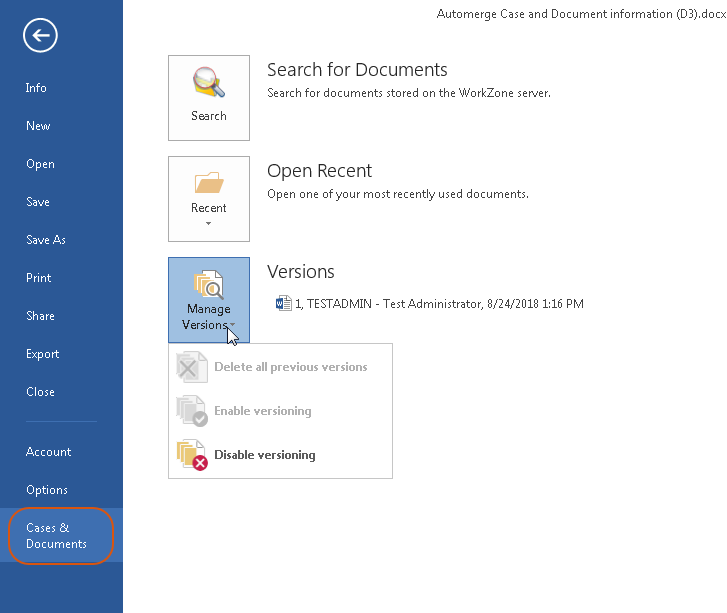
- On the start page, click Document.
- Select the Draft versioning tab.
- To allow users to activate the draft versioning functionality, enable the Enable draft versioning toggle button.
- If you have enabled draft versioning, you can choose to:
- Keep all versions – Keeps all versions of the drafts.
- Keep number of versions as set in 'Version limit' – Keeps a limited number of versions (from 1 to 100). You can define the number in the Version limit field. If the limit is exceeded, the oldest versions are deleted automatically.
- Apply versioning to drafts automatically – Activates the draft versioning functionality for users automatically.
- The new settings of Apply versioning to drafts automatically will take effect when the App Pool SjSvc is recycled on all web servers. You can recycle it manually, or it will be recycled automatically depending on the IIS settings. The default recycling period is 1740 minutes (29 hours).
- Users must restart Microsoft Word.
Notes:
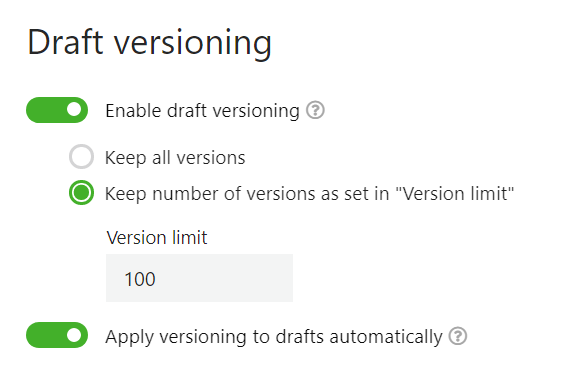
When you make a change, it is saved automatically.
