What's new
2021.1
WorkZone Mail is now supported
- In Microsoft Outlook, users can save emails to WorkZone and edit email information in the WorkZone 365 pane.
- Senders and recipients of the email are automatically added to it as parties with Sender and Recipient roles. Users can also add other WorkZone contacts as parties.
- WorkZone 365 pane can be pinned in Outlook, so that it will not disappear when users switch between emails.
- Users with the administrative rights can configure the WorkZone 365 pane in Outlook.
WorkZone Office renamed to WorkZone 365
- We have changed the name of WorkZone Office to WorkZone 365. To be ready for the future and Microsoft 365, we will handle all integrations to Microsoft under our new name.
New functionality
- New Word, Excel, and PowerPoint documents can be saved to WorkZone.
- Users can change document state and manage parties for Word, Excel, and PowerPoint.
- Users can merge case, document, and contact information into a Microsoft Word template.
- Users with the administrative rights can configure the WorkZone 365 pane in Microsoft Word, Excel, and PowerPoint. See Configure Documents tab of the WorkZone 365 pane.
- From an opened Word, Excel, and PowerPoint document, users can open the document and case on which it is saved in the WorkZone Client.
- For users with no write access to particular Word, Excel, and PowerPoint documents, the WorkZone 365 pane will be disabled, and a warning "User does not have update rights for this record in register: record" will be displayed.
Design improvements
- WorkZone 365 Add-ins are represented with a new icon.
You can work with WorkZone 365, Microsoft Outlook meetings on macOS.
New functionality
- The language of the WorkZone Add-ins for Microsoft Outlook, Word, Excel, and PowerPoint now depends on the user settings in WorkZone.
New functionality
- WorkZone for Office for Microsoft Word, Excel, and PowerPoint has been released. This is the experimental version with limited functionality where you can only edit existing documents. See Word, Excel, and PowerPoint.
Important: This is not the version to be used in production. Please install and use it only for testing purposes and sharing your feedback with us. We expect the MVP production version in the 2021.0 release.
User experience improvements
- To easily assign yourself as a case handler or as another role, select
@Mefrom the very top of the WorkZone users list. - To easily assign your organizational unit to a relevant field, select
@MyUnitfrom the very top of the unit list. - To quickly set a date, you can specify a time period in relation to the current time. See How to set a date.
Videos tutorials
- The video tutorial on how to work with WorkZone meetings and agenda items has been added. The video on Meeting reports has been complemented with audio narration and translated to Danish. See Video tutorials.
New in WorkZone meetings
- Meeting organizers can cancel WorkZone meetings. See Cancel WorkZone meeting.
- Attendees can decline WorkZone meetings. See Decline WorkZone meeting.
- Only meeting organizer can now create the WorkZone meeting.
- If you save a meeting on a case and the meeting contains an email address that is linked to multiple contacts, you must select one contact to be associated with the email address for this particular case.
- When you create a new meeting, it now contains a link to WorkZone Client in the meeting body.
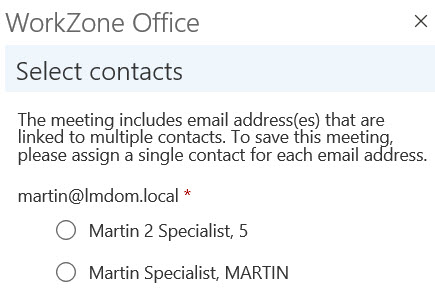

New in agenda items
- The search for documents via a case has been simplified. The filter now contains a single field Case where you can start typing a case number, case title, or expand the field to see the full list of cases.
- You can open a document that is added to an agenda item in a relevant program. To do this, click the document's name.
- When you generate a meeting report, you can turn on the Download toggle to save the report on the local machine. Otherwise, it will only be saved on the WorkZone meeting. Use this feature to view the report and share it with non-WorkZone users. See Meeting reports.
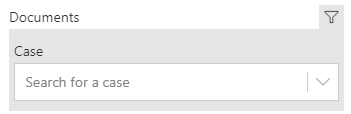
Video tutorials
- If you prefer to take in information visually, please visit our new page Video tutorials. It currently contains a video instruction on how to work with WorkZone meeting reports. The page will be supplemented with new video tutorials on a continuous basis.
New functionality:
- You can add attendees to the meetings.
- You can attach documents from the WorkZone server to agenda items.
- You can generate meeting reports.
User guide usability:
You can work in WorkZone Outlook by using a desktop application or on the web. Please be aware that user interface of the desktop and web applications have minor differences. To see only relevant information in the documentation, please select your application:

By default, you see documentation for the desktop Outlook.
This is the first version of the WorkZone 365 User Guide
