About the Processes Overview
The Processes Overview gives you an overview of the process tasks in your organization. You can access the Processes Overview in Microsoft Outlook and in an Internet browser. You can, for example, open the Processes Overview in a browser on shared monitors to monitor the overall progress of processes in your organization. You can customize the Processes Overview to fit your needs so that it shows information about the processes and tasks you have an interest in.
You can open the Processes Overview from Microsoft Outlook and in a browser.
- In Outlook, click Process Views in the navigation pane.
- In an internet browser, enter the URL:
http(s)://hostname/app/client/overview.


When you open the Processes Overview, it displays the My active processes list, which shows the processes that you have started. You can select other lists, for example, All active processes or My unit's active processes depending on what you want to see. See View a list.
In the Processes Overview, you can view information about:
- Who the process awaits an action from.
- Case handler and responsible unit.
- Who is the process owner.
- When the process was started.
- The process deadline.
- Phases in phase processes.
You can select a process and click  Preview to open it in the Preview pane where you can view the details about the process, such as:
Preview to open it in the Preview pane where you can view the details about the process, such as:
- Tasks and their order.
- The progression and deadline.
- The state of each task.
- Who has pending tasks.
You can keep the Preview pane open and switch between processes in the list to view the details.
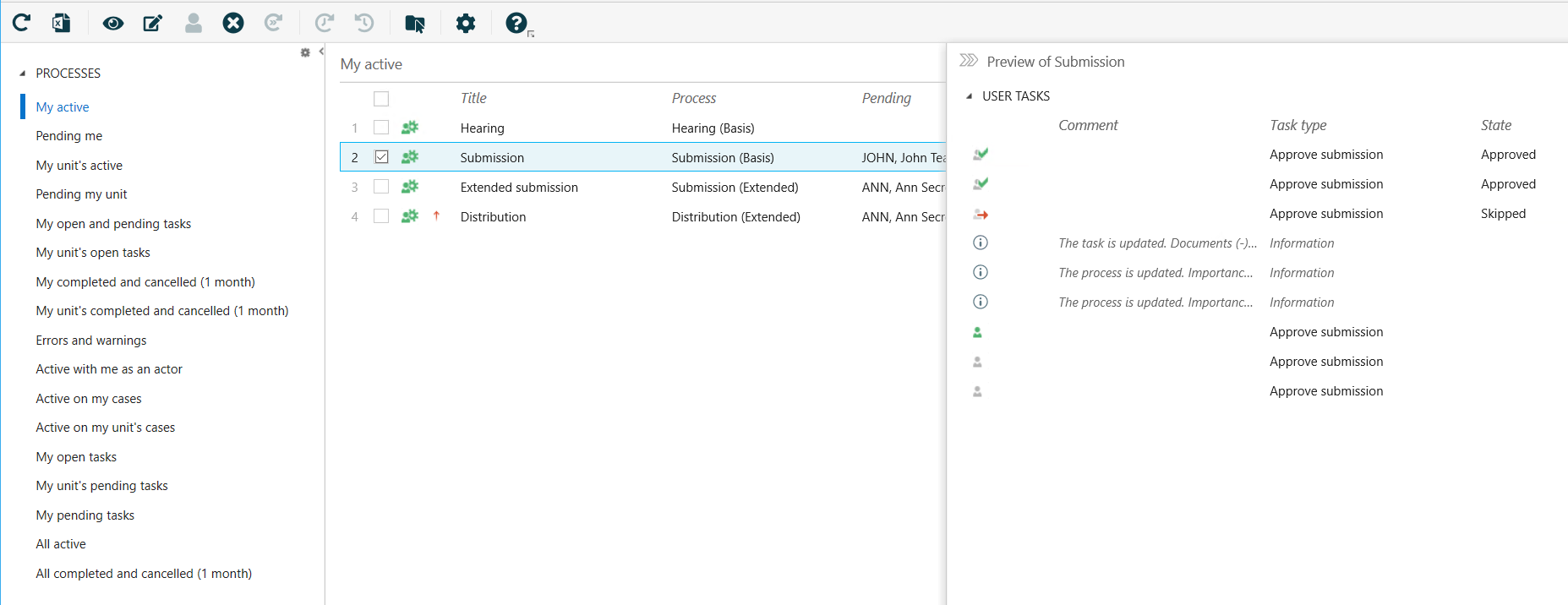
Important: You can only view processes if you have access permissions to the cases associated with the processes.
View process in formation
The Processes Overview shows default columns that are described below. You can add or remove columns to make the overview match your information needs.
|
Column name |
Description |
|---|---|
| Title | The process name. |
| Process | The process type. |
| Pending | The actor who has pending tasks. |
| Case Handler | The employee who is responsible for handling the case. |
| Responsible unit | The case handler's unit. |
| Process owner | The employee who started the process. |
| Created | The start date of the process. |
| Process closed | The completion date of the process. |
| Deadline | The process deadline. |
| Phases | The progress of the phases in a phase process. |
In the Preview pane, includes the following columns:
|
Column name |
Description |
|---|---|
| Comment | The actor's comment. |
| Type | The task type. |
| State | The state of the task. |
| Pending | The actor who is pending the task. |
| Deadline | The task deadline. |
| Process owner | The employee who started the process. |
View task information
If you open a task list, for example My open tasks, the default columns shown below are displayed. You can add or remove columns to make the overview match your information needs.
|
Column name |
Description |
|---|---|
| Case number | The case number on which the process was started. |
| Title | The process name. |
| Task type | The task type. |
| Process type | The process type. |
| Pending | The actor who has pending tasks. |
| Deadline | The task deadline |
| Process owner | The employee who started the process. |
You can customize the Processes Overview to show only the information relevant to you. See Customize the Processes Overview.
Icons in the Processes Overview
|
Icons |
Description |
|---|---|

|
The process is in progress. |

|
The process is completed. |

|
The process is overdue. |
|
|
An error has occurred. See tool tip for information on the type of error. Failed processes are displayed in the Processes with errors and warnings list. Expand a process to see the errors that are associated with individual user tasks. Error types on user tasks:
If a process fails due to a series of errors, you see the error types:
|
|
|
An error has occurred due to a deviation from the expected process behavior. This warning is shown if, for example, the case handler is not associated with the case, a phase process could not be moved forward or back, or the state of the case could not be changed. |

|
The process has been canceled. |

|
The process has been completed after the deadline. |

|
The process has been completed after the reminder date. |

|
The process has reached the reminder date. |

|
The task has been canceled. |

|
The task is obsolete. |

|
The task has high priority. |

|
The task has high priority, and it is closed. |

|
The task has low priority. |

|
The task has low priority, and it is closed. |

|
The phase process is in progress. |
|
|
Information about the state of a task in a SmartPost process. |
