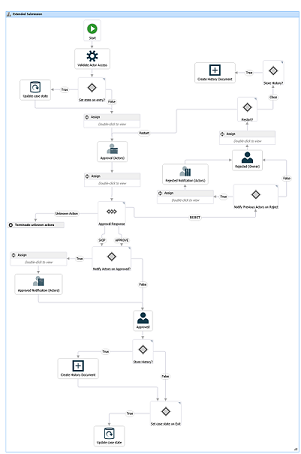Updated: 12/03/2025
About extended and advanced submissions
In the extended WorkZone Process package you can work with extended and advanced submissions.
An extended submission is a type of process where the approvers must respond to a task, for example, approve a document in a fixed order. The process is dynamic, that is, approvers and documents may be changed while the process is ongoing.
The extended submission includes a description of the submission process, one or more documents for submission, which are essential to the process, as well as one or more supplementary documents. These documents do not have to be saved on the process case, but can come from other cases, or from the file system.
An advanced submisision process allows you to combine sequential and parallel process steps in a submission process. In addition to the overall process deadline, you can specify separate deadlines for each of the process steps. Use this process to keep track of the overall progress of a submission.
You can start an extended and advanced submissions in the following ways:
- From Outlook - see Start a process from an email or Start a process from the Cases & Documents folder.
- From document - see Start a process from Word, Excel, or PowerPoint.
- FromWorkZone Client - see Start a process from WorkZone Client.
A submission contains a description, documents for approval and supplementary documents, as well as approvers and, optionally, a process deadline. The process owner selects these when starting the submission.
When the process has been started, the first approver receives a task. See Respond to an extended or an advanced submission.
The submission process flow
The diagram below shows an extended submission flow.
The process is started
The process owner starts an extended or advanced submission with one or more documents (documents for submission and perhaps supplementary documents), and selects one or more approvers (actors) who must all approve the submission within a fixed deadline.
When the process owner starts the submission, a task is sent to the first approver selected by the process owner. The approver can either approve, approve conditionally, reject, skip, or forward the submission task. If needed, the approver can make changes to the task before responding, for example, add or remove approvers and documents. See Manage documents and actors.
The approvers respond
If an approver rejects the submission, it is sent back to the process owner who should then typically edit the submission document and restart the submission with the new version of the document (see Rejected submission).
If an approver skips the submission, the task is sent to the next approver (if any). If there are no more approvers, the submission is approved.
If an approver approves the submission, the task is sent to the next approver defined in the process. If there are more approvers, the task is sent to the next approver for approval. If the approver is the last approver, then the process owner is notified that the submission has been approved (see Approved submission).
If an approver has not responded to the task before the process deadline, an email is sent to the process owner (see No response by deadline).
The process history
The response of the approvers is logged in the history of the process. You can see approver responses in the Processes overview.
When a process is completed, a process history document is created. It is saved on the case as a case document. You can open it like any other case document from any client in WorkZone. That is, from the case inWorkZone Client, WorkZone Explorer, or from WorkZone for Office.