Important installation and upgrade information
This topic contains important tasks to perform when upgrading from an earlier WorkZone version. This is an accumulated list – remember to always look at the known issues and What's new for WorkZone administrators in the Release Notes. See also Support matrix (on premises) and SupportMatrix_cloud.htm.
General upgrade procedures of each WorkZone module are described in the installation section for that module.
WorkZone 2023.0
WorkZone Content Server
See Hotfix 3 that addresses an issue with long upgrade time.
WorkZone Client configurations after upgrade
In some upgrade scenarios, you must perform additional upgrade tasks to ensure that WorkZone Client configurations work as expected after the upgrade. This applies to WorkZone 2022.3, 2023.0, and 2023.1. All other upgrade scenarios are not affected.
See WorkZone Client configurations after upgrade.
New required parameters for creating an application registration for WorkZone Process
The two scripts used in the application registration process for WorkZone Process have been extended with new parameters.
-
The
New-KmdWorkZoneExchangeApp.ps1 scripthas a newIdentifierUriPrefixparameter. -
The
Set-WZPAppRegistrationScope.ps1script has a newgroupNameparameter.
The changes to the scripts apply to WorkZone releases as of the 2021.3 release where WorkZone supports Microsoft 365 with modern authentication.
See Register the application for WorkZone Process.
WorkZone 2022.3
No specific upgrade tasks for this release.
WorkZone 2022.2
WorkZone for Office
Update the Settings.xml to include Japanese localization
Starting from the 2022.2 release, WorkZone for Office includes Japanese version. When upgrading to WorkZone for Office 2022.2 from an earlier version, update the Settings.xml file with the WorkZone for Office server settings by adding the
<Description xml:lang="ja-JP">保存済ケース</Description>
line for the ClosedCases value:
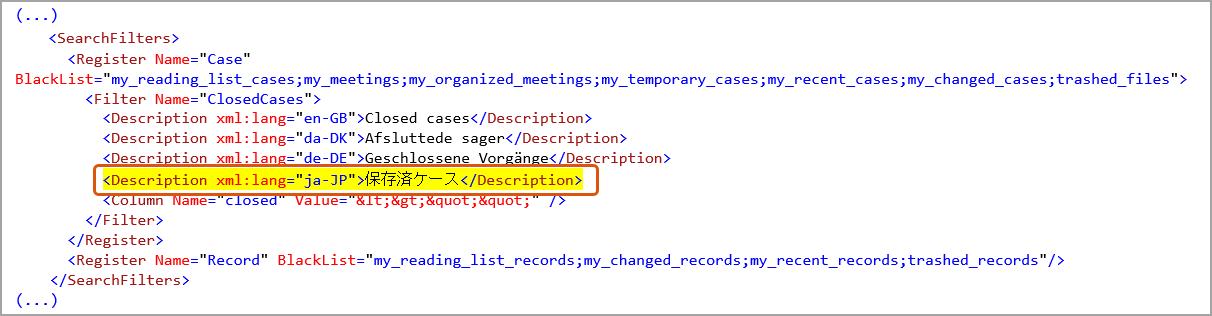
WorkZone Content Server
WorkZone Database
The WZsql.exe database tool is used to upgrade your WorkZone database from WorkZone versions 2021.3 and newer to WorkZone 2022.2 and newer.
The WZsql.exe program is by default located on the WorkZone Content Server in C > Program Files (x86) > KMD > WorkZone > Program.
Update the database
- Start the WZsql.exe program, select the Data Service name and log on with your sjsysadm credentials (User name and Password) (to open the WZsql form.
- In the WZsql form, click Sjbase menu > Install/upgrade db and then click the Select Version txt button in the dbinstall form to navigate to the Version.txt file for your database. The default location is C > Program Files (x86) > KMD > WorkZone > Program > DBSetup.
- Click the Install/upgrade button to start the database upgrade.
Upgrading older WorkZone databases
If you are upgrading a database from a WorkZone version that is older than 2021.3, the upgrade process is split into two steps:
- Upgrade the database to WorkZone 2021.3 using the Scansql.exe database tool.
- Upgrade the database to your current version using the WZsql.exe database tool.
Mass Dispatch
Install WorkZone Mass Dispatch in a multi-server environment
In a WorkZone environment with multiple servers, you must only install WorkZone Mass Dispatch on one server because mass dispatch processes must be started and completed on the same server.
Install WorkZone Mass Dispatch on one server under the Default Web Site, and make sure that the MassDispatchServiceUrl parameter in the wzp_settings table is configured to point to this server. If you want to use HTTPS, you need a certificate on the server that you install WorkZone Mass Dispatch on.
