Configure SmartPost to use NgDP
In this article, you can read about how to configure SmartPost to use NgDP instead of Digital Post 2. The WorkZone integration to NgDP supports sending and receiving messages using the PULL model.
It is also possible to use the WorkZone integration with the PUSH model, but it is not recommended because both the infrastructure and the configuration is more complex than for the PUSH model.
For more information about NgDP, please refer to Next generation Digital Post (Næste generation Digital Post) on the Agency for Digitisation's website (Digitaliseringsstyrelsen).
About the NgDP flow
There are only minor changes to the integration between SmartPost and NgDP compared to the DP1 and DP2 integration. The sending and receiving messages functionality has been adjusted to ensure that all systems that use the DigitalPost 1 or 2 interfaces can be upgraded to use NgDP.
WorkZone now transfers additional meta data when sending messages to ensure support of NgDP ContactPoints. It is also possible to store the attributes that are associated with e-Boks materials in the WorkZone database and make them available to the push service when transforming messages to MeMo (message format used by NgDP).
The NgDP integration supports the same fields as the DP1 integration.
For more information about MeMO, please refer to Det nye meddelelsesformat on the Agency for Digitisation's website.
Sending messages using the SmartPost flow without NgDP
In previous releases, the SmartPost flow for sending messages is illustrated below:
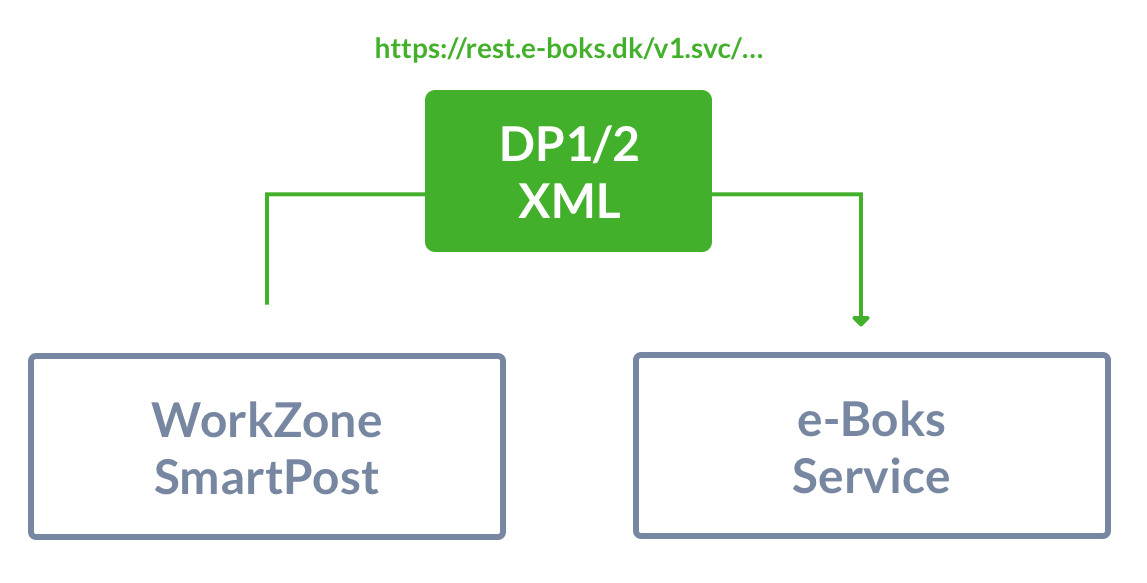
SmartPost uses an e-Boks dispatcher configuration to connect to the e-Boks endpoint. You can create dispatcher configurations in WorkZone Configurator. See Configure dispatchers.
NgDP flow when sending messages using SmartPost
When using NgDP to send messages from SmartPost, the e-Boks Push Service acts as a middle layer that converts outgoing messages to the MeMo format before sending the messages.
The NgDP flow that is used to send messages from SmartPost is illustrated below:
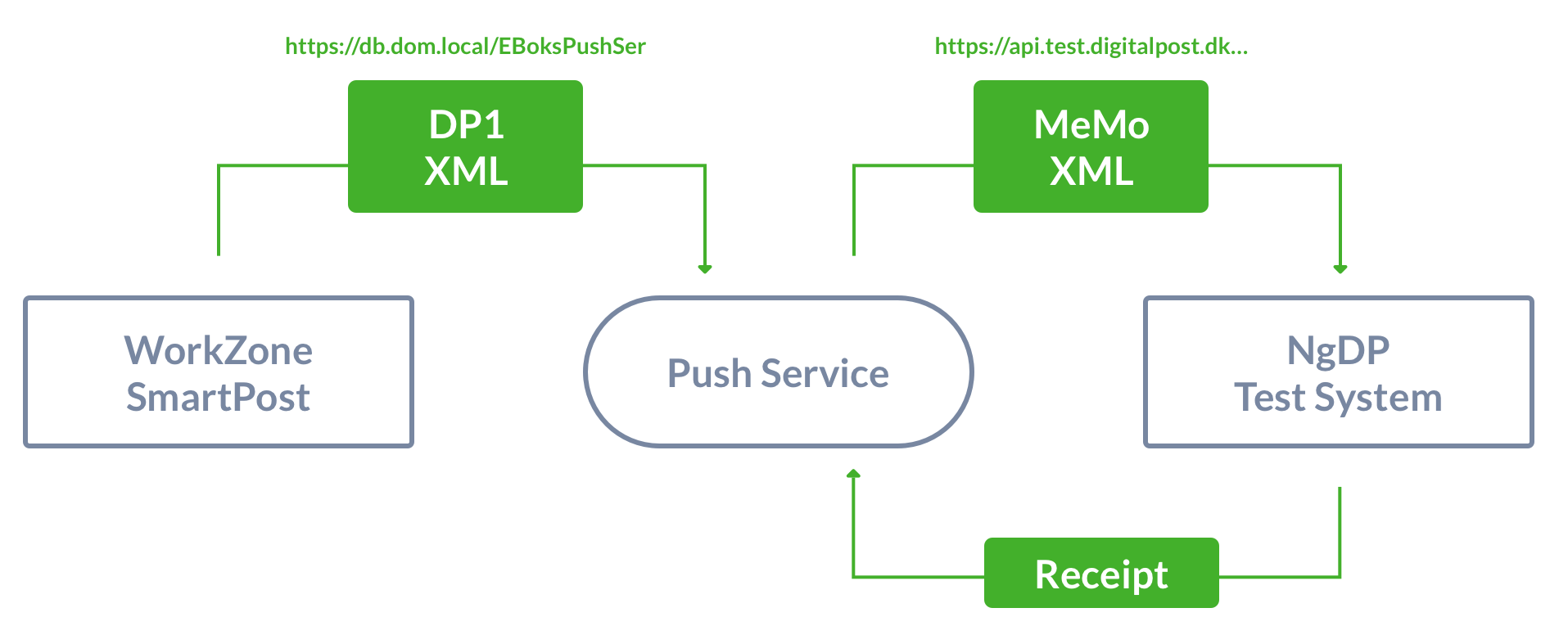
For more information about the WorkZone e-Boks Push Service, see Install and configure WorkZone e-Boks Push Service.
NgDP flow when receiving messages in SmartPost
When receiving messages from the NgDP system, the push service also acts as a middle layer and converts the incoming MeMo messages to DigitalPost 1 XML format that SmartPost can retrieve. When the messages have been handled, SmartPost invokes a DELETE request to the push service, and the push service then sends a receipt to NgDPreceiver system.

Prerequisites
To upgrade an installation from e-Boks to NgDP, the prerequisites listed below must be fulfilled.
- e-Boks Push Service must be installed on all WorkZone servers and on an external server if the PUSH model is used. See Install and configure WorkZone e-Boks Push Service.
- The existing SmartPost e-Boks integration must be working before you start upgrading to NgDP.
- Access to the Agency for Digitisation's administrative portal named Administrativ Adgang. See Access to the Administrativ Adgang portal.
- Internet access to NgDP. See Internet access to NgDP.
- Certificates must be issued. See Certificates.
- A combined sender and receiver system must be configured in the Agency for Digitisation's administrative portal named Administrativ Adgang. You can access the Administrativ Adgang portal with the link: https://admin.test.digitalpost.dk/login. For information about using and maintaining the portal, please refer to NgDP Ressourcer on the Agency for Digitisation's website (Digitaliseringsstyrelsen).
- If you use SmartPost to receive incoming emails and you have configured mailboxes, you must create the contact hierarchy in the Administrativ Adgang portal.
Access to the Administrativ Adgang portal
You organization has received an email from the Agency for Digitisation that describes how to get access to the Administrativ Adgang portal.
To log in to the portal, you need to have an employee certificate (MOCES-certifikat) and you must be granted access rights to the portal. Please refer to Adgang til NgDP testmiljøet on the Agency for Digitisation's website (Digitaliseringsstyrelsen).
Internet access to NgDP
For SmartPost to be able to communicate with NgDP, it is required that both the web and agent server has Internet access to NgDP for NgDP to be able to access the WorkZonee-Boks Push Service that handles digital mail.
| Environment | IP address/URL | Port | Protocol | Direction |
|---|---|---|---|---|
| Test |
80.198.95.44 80.198.95.62 https://api.test.digitalpost.dk |
443 |
REST PULL REST PUSH |
Outgoing |
| Production |
80.198.95.23 80.198.95.62 https://api.digitalpost.dk |
443 |
REST PULL REST PUSH |
Outgoing |
Certificates
To establish the connection between WorkZone and NgDP, you need to install a FOCES certificate (Funktionscertifikat) on all WorkZone web and agent servers that communicate with NgDP. The certificates must be private versions (.p12 or .pfx) that require an access code during the installation. Each environment must have a unique certificate. For installation of certificates, follow the instructions for e-Boks and Strålfors certificates in the WorkZone Installation Guide.
Configure SmartPost to use NgDP
To configure SmartPost to use NgDP, you need to do the following:
- Create a sender/receiver system
- Configure contact points
- Configure an e-Boks dispatcher to use NgDP
- Configure a dispatch sequence to use NgDP
- Configure an e-Boks material to use NgDP
- Configure a service workflow to receive messages through NgDP
- Configure mail boxes for incoming messages
Create a sender/receiver system
When you upgrade from e-Boks to NgDP, there are specific requirements to IP addresses, creation of endpoints, and configuration of contact points.
IP addresses of WorkZone servers
When you create a sender/receiver system in the Administrativ Adgang portal, you need to specify the IP address of the WorkZone web and agent servers from which digital mail is received. If you have access to the Internet from the server, you can find the IP address by entering myip.com, which will list the public IP addresses of the server. Alternatively, contact your organization's operations service provider to get the IP addresses.
When you have created the sender/receiver system, you can download a PDF document that documents the configuration of the system. You should be aware of the following information that you will need in order to configure a WorkZone e-Boks dispatcher.
-
ID of the sender/receiver system (for the NgDpGuid parameter).
-
API-Key (for the NgDpAuthorizationHeader parameter).
See Configure an e-Boks dispatcher to use NgDP.
Create endpoints (applies to the PUSH model only)
The sender/receiver system requires an endpoint for receipts (kvitteringer) and an endpoint for messages (MeMo). Both of these endpoints must point to a public HTTPS endpoint that is exposed to the push service. You set up endpoints in the Administrativ Adgang portal. Depending on whether you use the PULL or the PUSH model, define the protocol as REST_PULL or REST_PUSH.
The receipt endpoint must be declared as:
<base address of push service>/api/MeMoV1/<systemid>/receipt
The message endpoint must be declared as:
<base address of push service>/api/MeMoV1/memos/?system-uuid=<systemid>
When you have set up the sender/receiver system, make a note of the system ID and the authorization header as you will need them when you configure the WorkZone e-Boks dispatcher.
Configure contact points
Your organization must also define a contact point that specifies how citizens, companies, and authorities can send messages and replies to messages to your organization. The following applies to contact points:
-
Always create a least one contact point for the receiver system. If you do not create a contact point, replies to messages will be sent to your standard mailbox, which may result in replies not being saved on cases in WorkZone.
-
You can create and map multiple contact points to the same receiver system.
-
You can configure contact points for citizens, companies, and authorities. You must specify at least one of the three options.
-
If your organization only wants citizens, companies, and authorities to be able to reply to messages, it is possible to hide the contact point.
You can create and configure contact points in the Administrativ Adgang portal. A contact point has a GUID. When you have created the contact points and the GUIDs have been created, note down the GUIDs. You will need the GUIDs when you configure the WorkZone e-Boks dispatcher (theNgDpContactPointGuid parameter).
When you upgrade from e-Boks to NgDP, mailboxes must be mapped to contact points. See Configure mail boxes for incoming messages.
Configure an e-Boks dispatcher to use NgDP
Depending on whether you use the PULL or the PUSH model, you must configure specific NgDP parameters in the e-Boks dispatcher.
Configure an e-Boks dispatcher to use the NgDP PULL model
To use an NgDP pull system that is configured in the Agency for Digitisation's administrative portal Administrativ Adgang, you must create a new dispatcher that is configured to use the PULL model or change an existing dispatcher to use the PULL model.
- In WorkZone Configurator, go to Process > Process dispatchers.
-
Fill in the following parameters:
| Parameter | Description |
|---|---|
|
SenderSystemId |
The ID of the sender system. Enter an integer between 1000 and 99999999. If the integer is less than or equal to 9999, the system is considered as a test system and the test end point will be used. Important: The IDs must be unique. No other dispatcher can use the same number as the one specified in the SenderSystemId parameter. Note that the ID is not validated.
The original purpose of the ID was a reference to the e-Boks system ID but because the NgDP system IDs are GUIDs, the IDs are only used by the e-Boks push service to identify the sender and receiver systems. |
|
ReceiverSystemId |
The ID of the receiver system. Enter an integer between 1000 and 99999999. If the integer is less than or equal to 9999, the system is considered as a test system and the test end point is used. Important: The IDs must be unique. No other dispatcher can use the same number as the one specified in the ReceiverSystemId parameter. Note that the ID is not validated.
The original purpose of the ID was a reference to the e-Boks system ID but because the NgDP system IDs are GUIDs, the IDs are only used by the e-Boks push service to identify the sender and receiver systems. |
|
Url |
The URI for the Digital Post 1 interface of the local system, for example: |
|
CertificateThumbprint |
The thumbprint that identifies a legal FOCES certificate (function certificate) or a VOCES certificate (company certificate). The certificate must be installed on all web and agent servers. |
|
MaxDocumentSize |
Same as e-Boks configuration. The maximum size of an e-Boks message specified in bytes. Messages that exceed this limit will not be sent to e-Boks. The default value is 78643200 (75 MB). Note: e-Boks determines the maximum size. If e-Boks changes the size, you can change this configuration accordingly but due to encoding you must reduce the size set by e-Boks by 25%. For example, if the size set by e-Boks is 99,5 MB, you must set the MaxEBoksDocumentSize parameter to 99,5 MB * 75% = 75 MB.
|
| SenderName | The short name of your organization that is used when presenting the messages to the receiver in NgDP. |
|
ReceiverUri |
Do not fill in. |
|
DP2Uri |
Do not fill in. |
| NgDpGuid | The GUID of your sender/receiver system as defined in the Administrativ Adgang portal. You can see the GUID in the ID field on the Afsender/modtagersystem (Sender/receiver system) page in the Administrativ Adgang portal. |
|
SenderCvr |
The CVR number of your organization. |
|
Your organization's contact point for replies to messages. Fill in this field if you have configured the e-Boks material to allow replies to messages. See Configure an e-Boks material to use NgDP. You can see the GUID of your organization's default reply point in the Administrativ Adgang portal on the Kontaktstruktur (Contact hierarchy) page. |
|
|
The AuthorizationHeader that has been generated by the Administrativ Adgang portal when the sender/receiver system is defined. You can see the value in the API-key field on the Afsender/modtagersystem (Sender/receiver system) page in the Administrativ Adgang portal. |
|
|
NgDpProtocol |
Set to REST_PULL. |
|
RemotePushServiceEndPoint |
Do not fill in. |
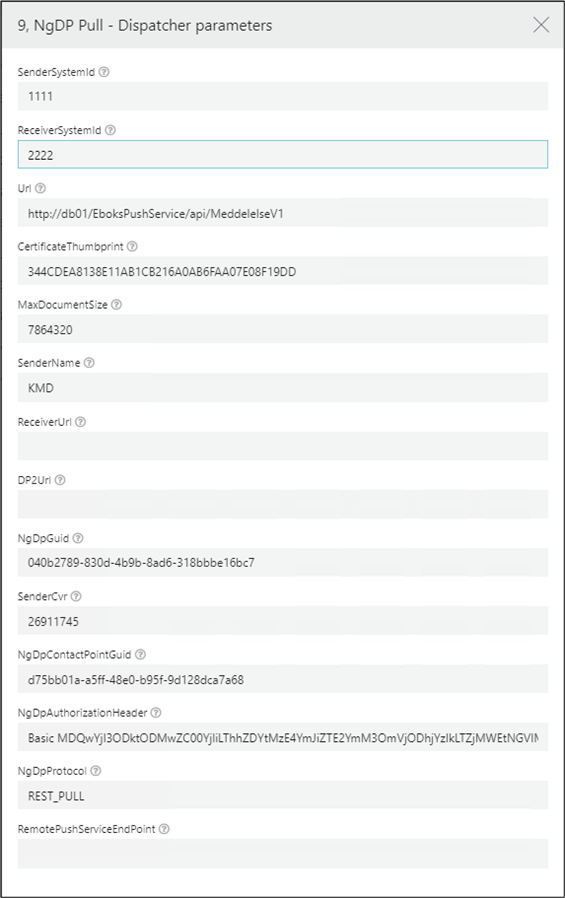
Configure an e-Boks dispatcher to use the NgDP PUSH model
To use an NgDP push system that is configured in the Agency for Digitisation's administrative portal Administrativ Adgang portal, you must create a new dispatcher that is configured to use the PUSH model.
Except for the NgDPProtocol and RemotePushServiceEndPoint parameters, you must configure a dispatcher that uses the NgDP PUSH model in the same way as a dispatcher that uses an NgDP pull system .
- In WorkZone Configurator, go to Process > Process dispatchers.
-
Fill in the NgDPProtocol and RemotePushServiceEndPoint parameters:
| Parameter | Description |
|---|---|
|
NgDpProtocol |
Set to REST_PUSH. |
|
RemotePushServiceEndPoint |
Point to a centralized push service. It must be the same push server that is configured to receive memos and receipts in the Administrativ Adgang portal. |

Configure a dispatch sequence to use NgDP
When you have created an NgDP specific dispatcher, you must add it to a new or existing dispatch sequence.
See Configure dispatch sequences.
Configure an e-Boks material to use NgDP
NgDP uses the material ID from e-Boks but the configuration that was previously done in the e-Boks Administration Portal is now done in WorkZone. You can create a new e-Boks material or fill in the NgDP related fields for an existing material.
- In WorkZone Configurator, go to Process > e-Boks materials.
- Create a new material or edit an existing material. The following fields are specific to NgDP:
| Parameter | Description |
|---|---|
| Optional title prefix on shipped messages |
Add a text that will prefix all titles on messages. |
| Permit users to reply |
Turn on to allow recipients to reply to messages. |
| Messages are mandatory for the receiver | Turn on if the sender is allowed to send mandatory messages. |
| Messages are regarded as from an authority | Turn on if the sender is a public authority. |
| Messages are legal notifications | Turn on if the sender is allowed to send legal notifications. |
See also Configure e-Boks materials.
Configure a service workflow to receive messages through NgDP
To receive messages from e-Boks, you need to configure an e-Boks Message Handler service workflow.
See Configure an e-Boks Message Handler service workflow.
Configure mail boxes for incoming messages
If your organization has multiple mailboxes that are mapped to specific cases, you must fill in a new NgDP Guid field with the GUID of the corresponding contact point for each mailbox mapping that has been configured. You can see the GUID in the ID field on the Kontaktstruktur (Contact structure) page in the Administrativ Adgang portal.

See also Handle e-Boks messages sent to subunits.
