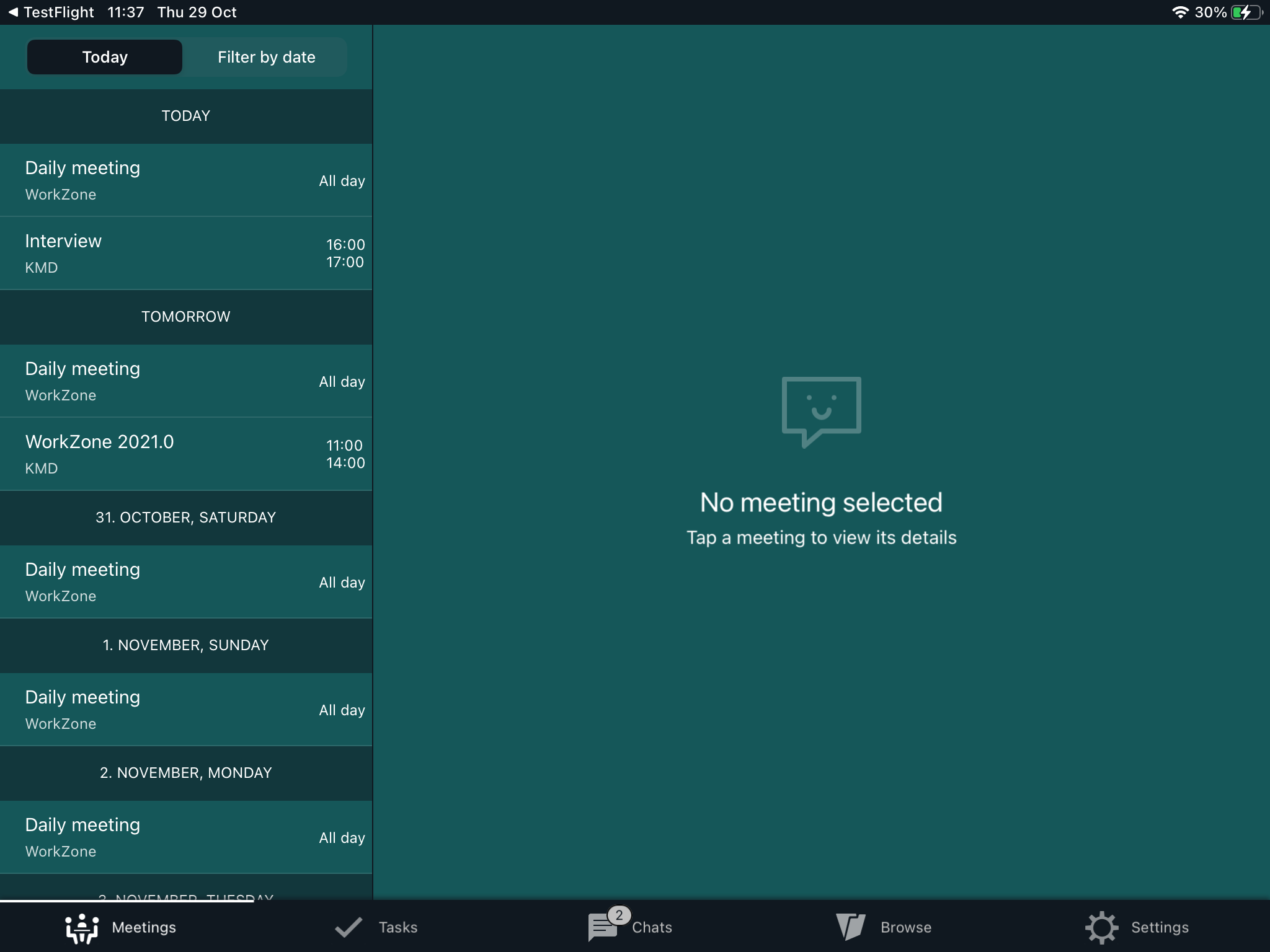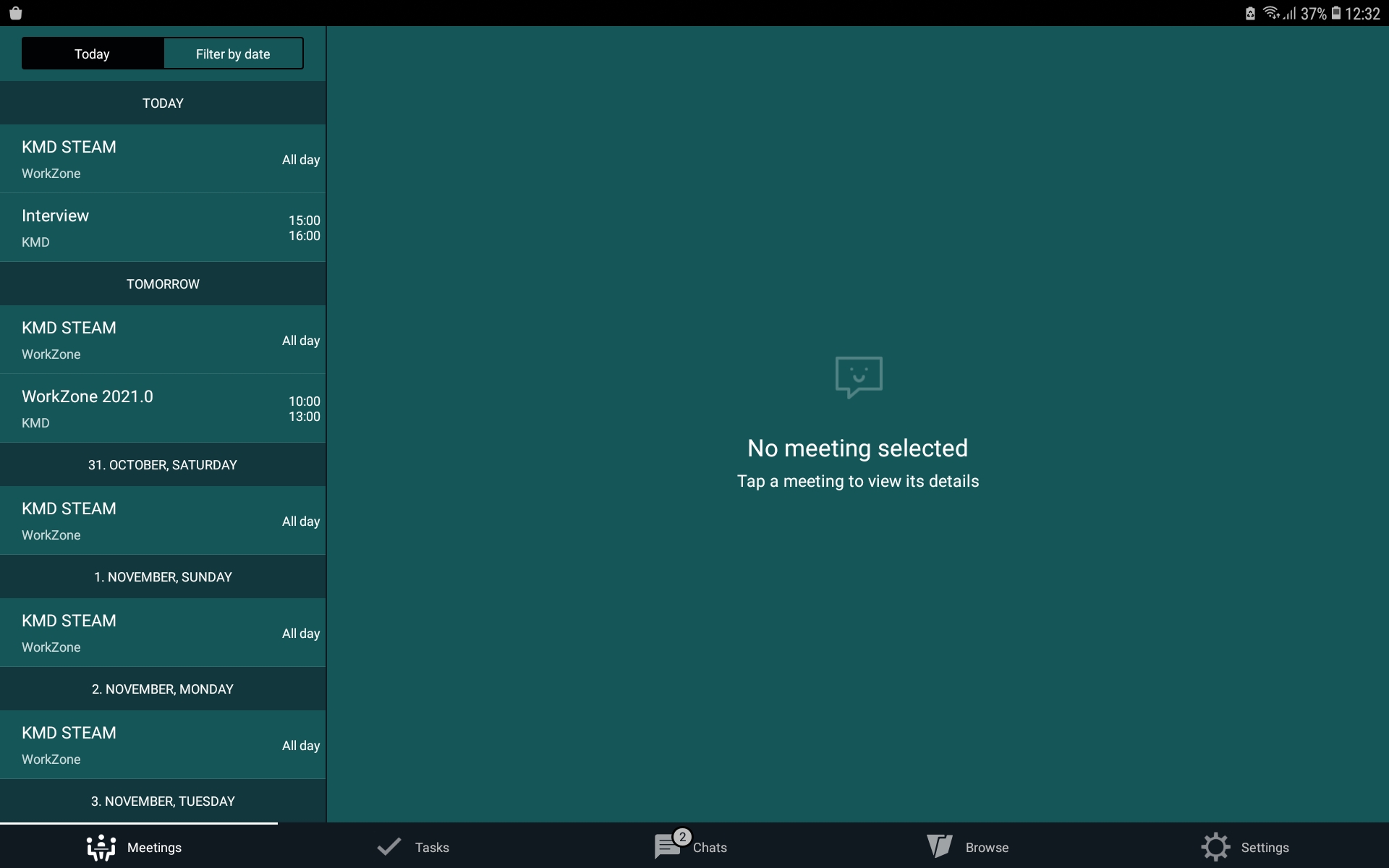You can receive notifications about the new tasks assigned to you or changes to your existing tasks, for example, about changes to task deadlines or priorities. The notifications depend on your role in the process. See About task notifications in the WorkZone Process online help.
To turn on notifications on your device, tap Settings > Notifications > WorkZone, and then tap Allow Notifications.
Prerequisite:
- Push notifications must first be enabled by your administrator in WorkZone Configurator. See Process notifications in the WorkZone Process Administrator Guide.
- To make your task list and task content synchronize and refresh automatically, you need to turn on notifications. Otherwise, you will have to refresh the task list manually, by pulling the task list.
Note: Notifications are not available for the WorkZone Meeting module.