Acquire and install the Interact certificate
Before you can start using the Interact connector service workflow, you need to acquire the functional certificate that was used for the Interact installation including the private key. The steps in the certificate process are:
The steps in the certificate process are:
- Acquire a certificate
- Import the certificate to the certificate store
- Add the private key of the IIS user to the certificate
- Apply the certificate to the Interact service workflow
Acquire a certificate
Contact the organization's certificate administrator to get the Interact certificate including the private key that can be used for Interact.
Import the certificate to the certificate store
You need to import the certificate to the certificate store on the WorkZone server that runs the Interact service workflow using the Windows Certificate Import Wizard.
- Double-click the certificate to start the Certificate Import Wizard.
- On the Welcome page, click Local Machine, and then click Next.
- Click Next until you reach the Certificate Store page, and then select Automatically select the certificate store based on the type of certificate option.
- Complete the wizard.
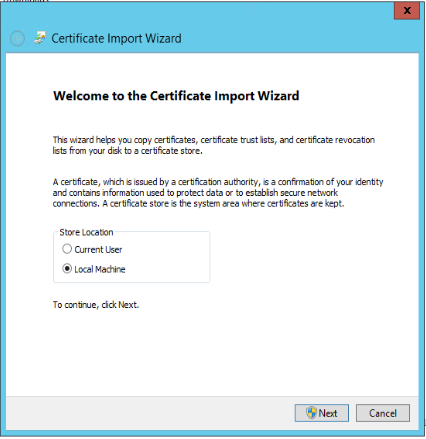

Add the private key of the IIS user to the certificate
You must add the private key of the IIS user that runs the WzpSvc app pool, typically that is IIS APPPOOL\WzpSvc, to the Interact certificate. You do this in the Certificate Manager in the same way as for SmartPost. See Apply certificates to SmartPost .
Apply the certificate to the Interact service workflow
You register the Interact certificate in WorkZone Configurator.
- In WorkZone Configurator, go to Process > Service workflows.
- Select the a service workflow of the type Interact connector.
- Enter the thumbprint of the certificate in the CertificateThumbPrint field.
See Service workflow in the WorkZone Configurator Administrator Guide.