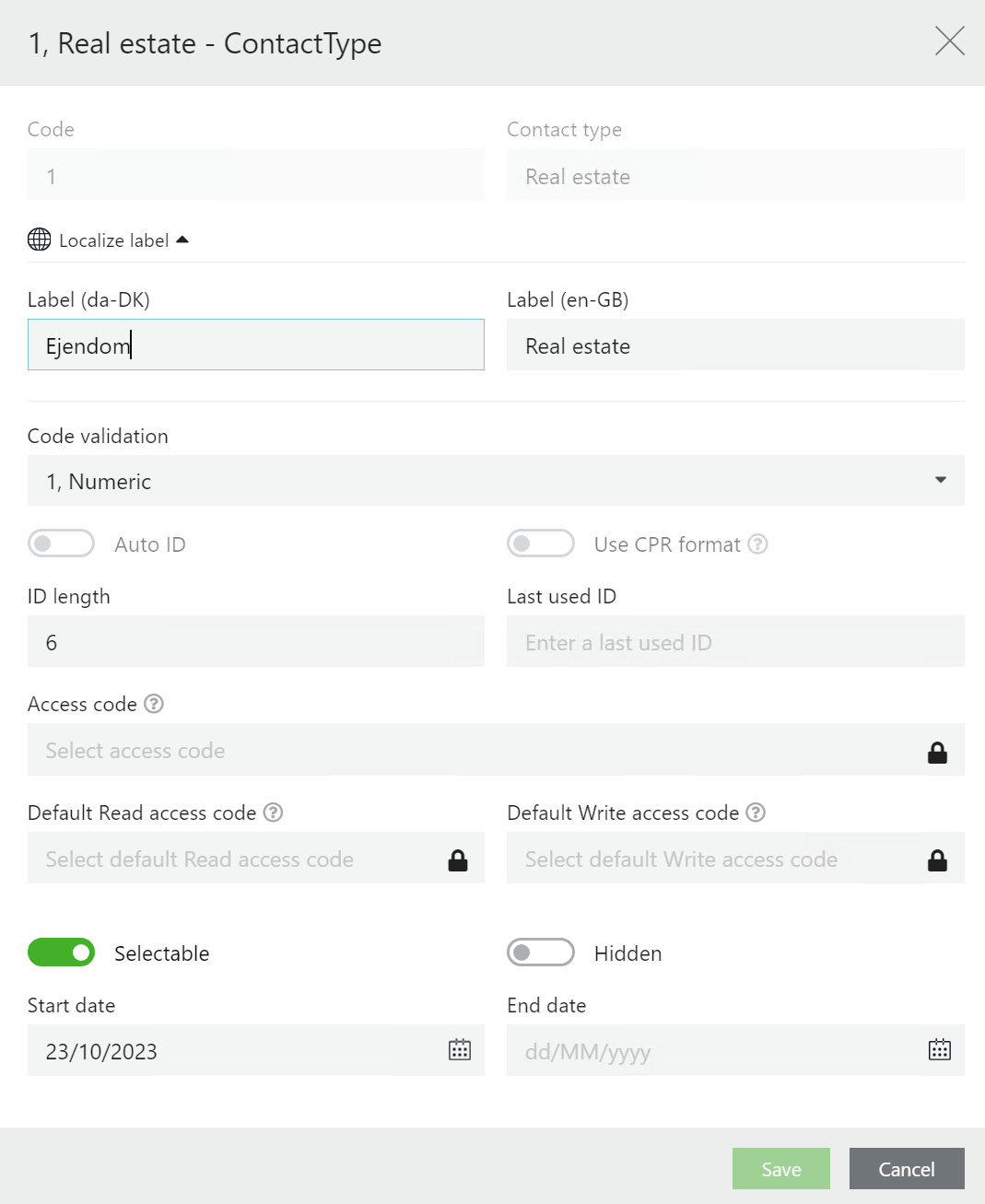Send multiple letters to the same recipient
You can send multiple letters to the same recipient in one dispatch. For example, a person owns more than one real estate property and you want to send letters regarding each real estate property to the owner in one dispatch instead of sending a letter per real estate property as several individual dispatches to the same owner. The steps below describe how to send multiple letters to the same recipient using this example.
DATAADM to configure contact types and custom fields.
CONFIGADM to configure detail pages.
PROCESSADM to configure process settings.
-
Create a new contact type named Real estate.
See Create a contact type in the WorkZone Client Administrator Guide.
-
Create a custom field named Owner under the contact. The Owner field will contain the recipient ID of the owner of each real estate property. Add a validation rule that ensures that the value entered in the field is a CPR number.
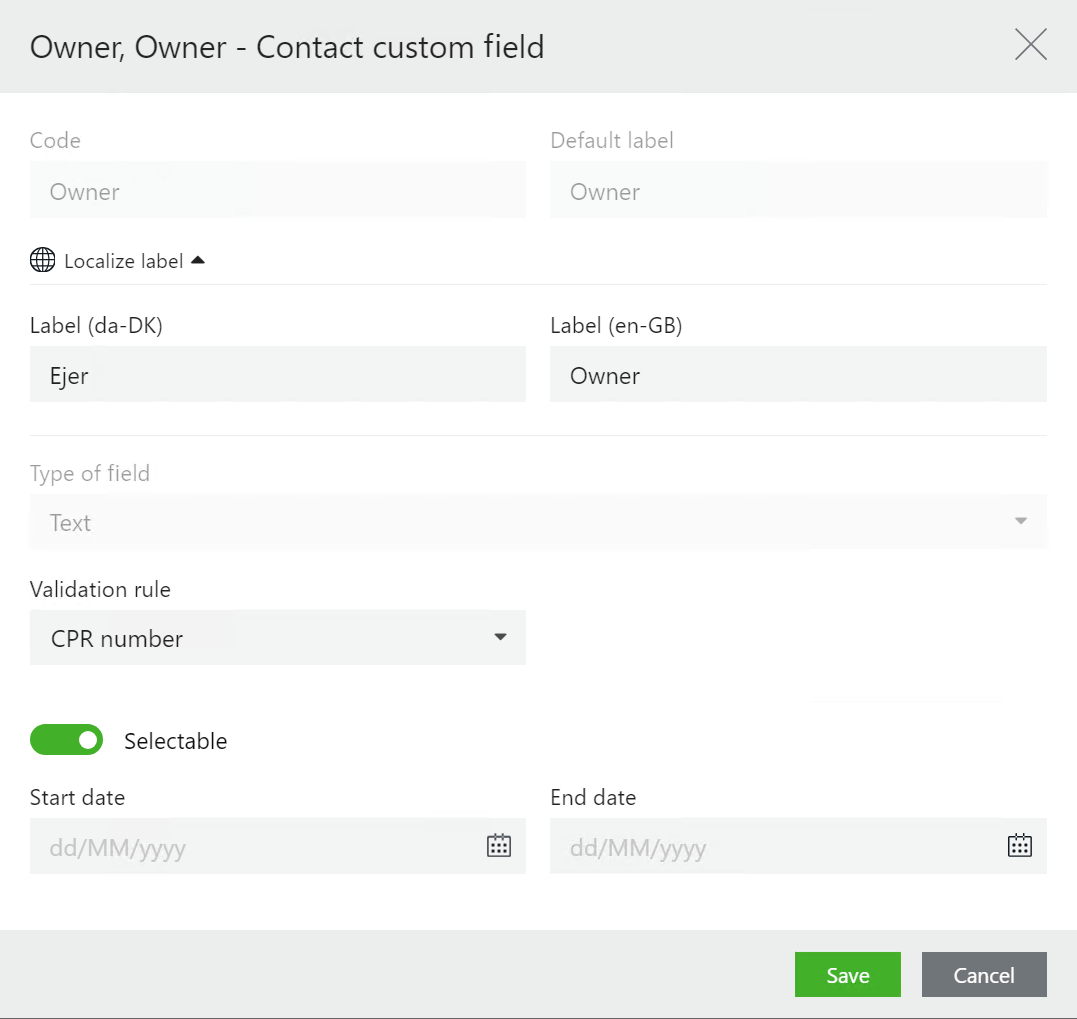
See Create a custom field and Validation rules.
-
Add the Owner field as a mandatory field on the contact type created in step 1.
-
In WorkZone Configurator, go to Process > Process settings, and change the party-identifyer source in the Party identifier sources field. Add a setting that defines that for the contact type Real estate (name type 1), the value in OWNER_Value will be used as recipient ID. In this example, insert the following.
<party-identifier-source name-type="1" class="WorkZone.Dispatcher.Base.ODataPartyIdentifierSource"> <register-name>Contacts</register-name> <query-template>?$filter=ID eq '{}'&$select=EJER_Value,NameType_Value</query-template> <field-name>EJER_Value</field-name> </party-identifier-source>See Process settings.
 Tip: Use WorkZone QueryBuilder to find custom field and create this party-identifyer source setting
Tip: Use WorkZone QueryBuilder to find custom field and create this party-identifyer source setting
Example of how to find the custom field Owner in Contacts.
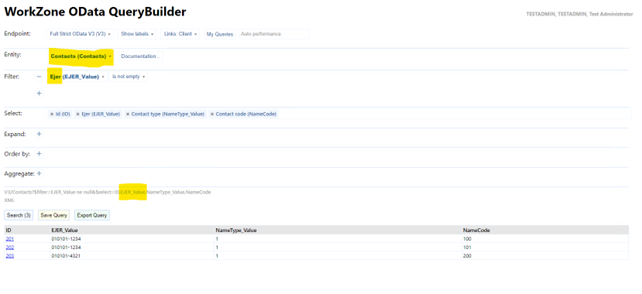
-
Create a recipient list that contains all the real estate properties for which a letter should be generated. In the example, real estate property 100 and 101 has the same recipient (owner).
-
Open the history document to verify that letters are created for each real estate property and send to the same recipient (the owner). In this example, two letters (Testejendom1 and Testejendom2) have been generated and sent to the same recipient 010101-1234.
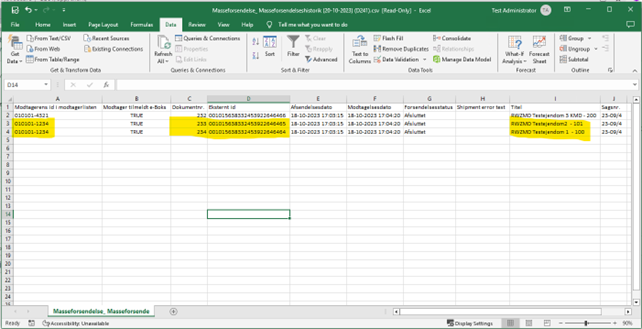
See History documents.
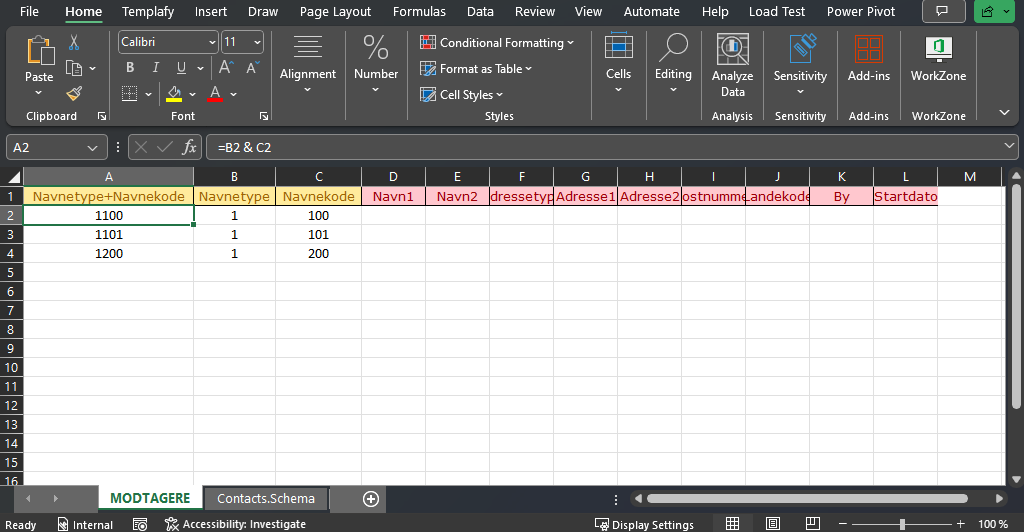
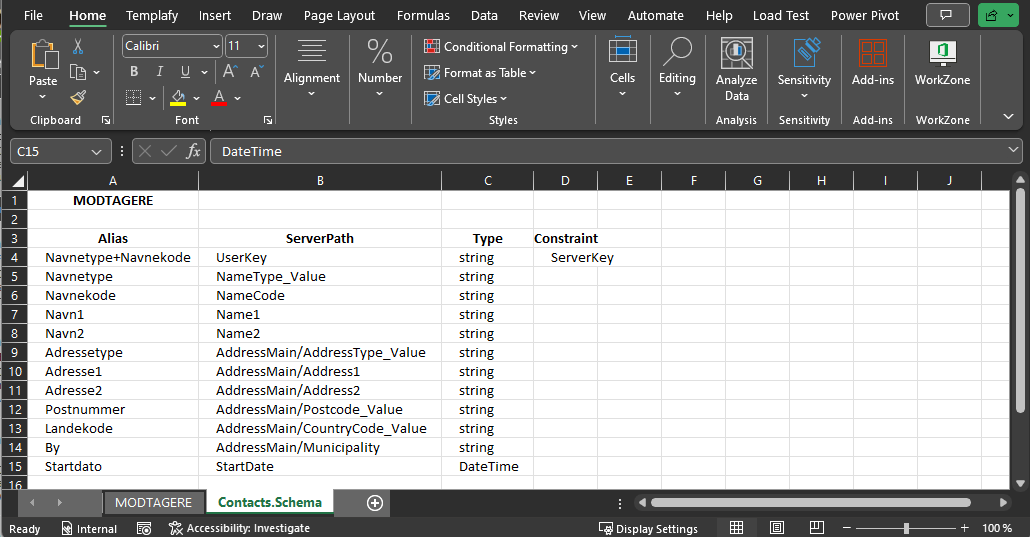
See Recipient list.