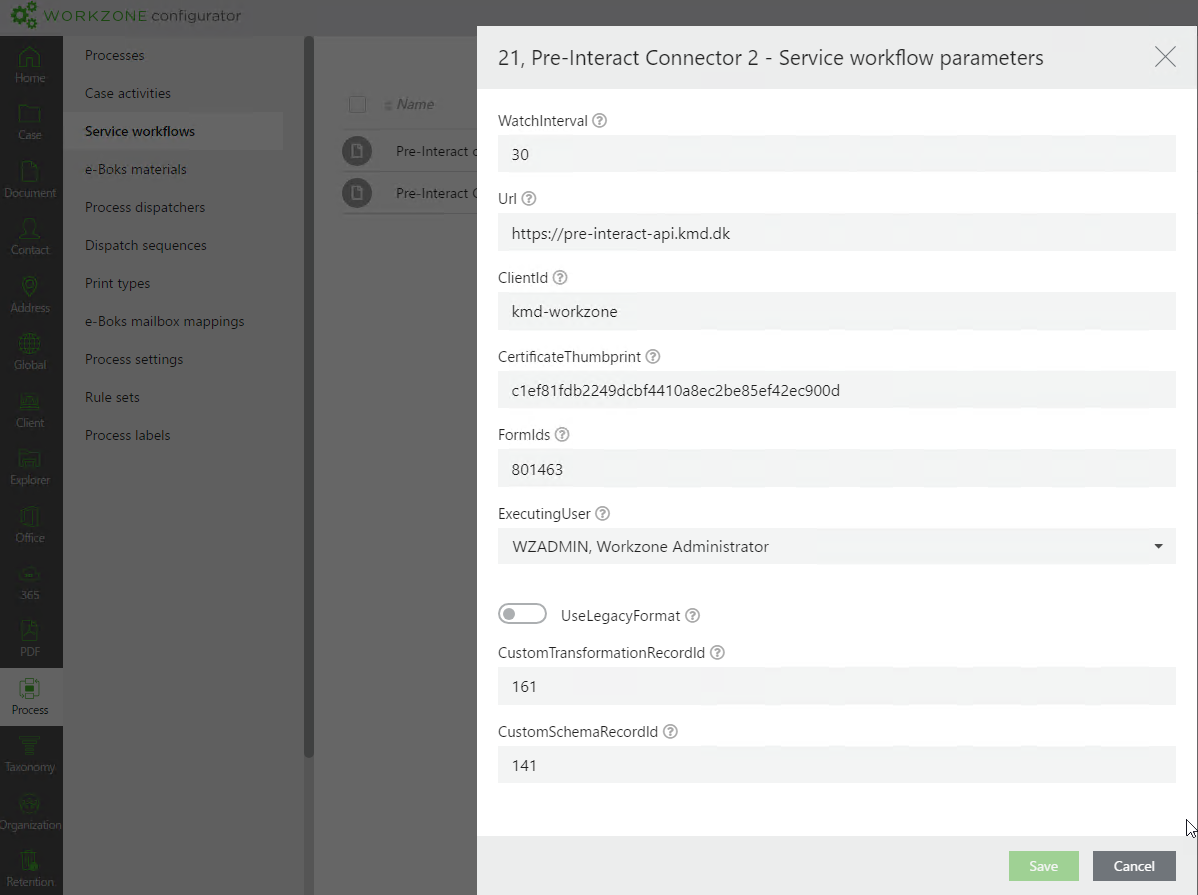Map fields using a WZ_ODATA page
You can map Interact form fields to WorkZone fields by writing the actual field name on a page named WZ_ODATA in the Interact form instead of retrieving available WorkZone fields via an OData service. See Map fields using an OData service.
The data that a user enters in a form is transferred as is to WorkZone. In WorkZone, a WorkZone component reviews the XML content and looks for keywords that match entities in WorkZone and transform it so that WorkZone can read and understand the content via OData.
You can map fields from Interact to WorkZone provided that the fields are of the type *_Value (not *_Summary). Both standard and custom fields can be transferred.
In the Navigation Property section of OData documentation, you can see how entities in WorkZone are related to each other. You must create the navigation property on the WZ_ODATA page. This is important to ensure that the transformation creates a reference to an entity relation that WorkZone understands.
Create and activate mappings
Create mappings
- Open the Interact form.
- Click the DESIGN tab.
- Create a WZ_ODATA page.
- Create the groups with fields you want to map to WorkZone. You can create the following groups:
-
A Files group to contain all data related to the WorkZone case as form fields. See Mapping data to cases.
-
A RecordTemplate group to contain all data that is associated with documents or files on the selected case as form fields. Note that it is not possible to select a specific title or state per document that is transferred. See Mapping meta data to documents.
-
One or more groups named Contacts to contain all data that is related to the contacts that will be created as case parties from the submission as form fields. See Mapping contact information.
-
A FileContacts group per contact, from which the contact-case relation is defined (Case Party). It is also possible to define the role of the party. See Mapping the role and relation between contact and case.
-
An AddressMains group per contact, from which address information is associated with the contact. See Mapping address information.
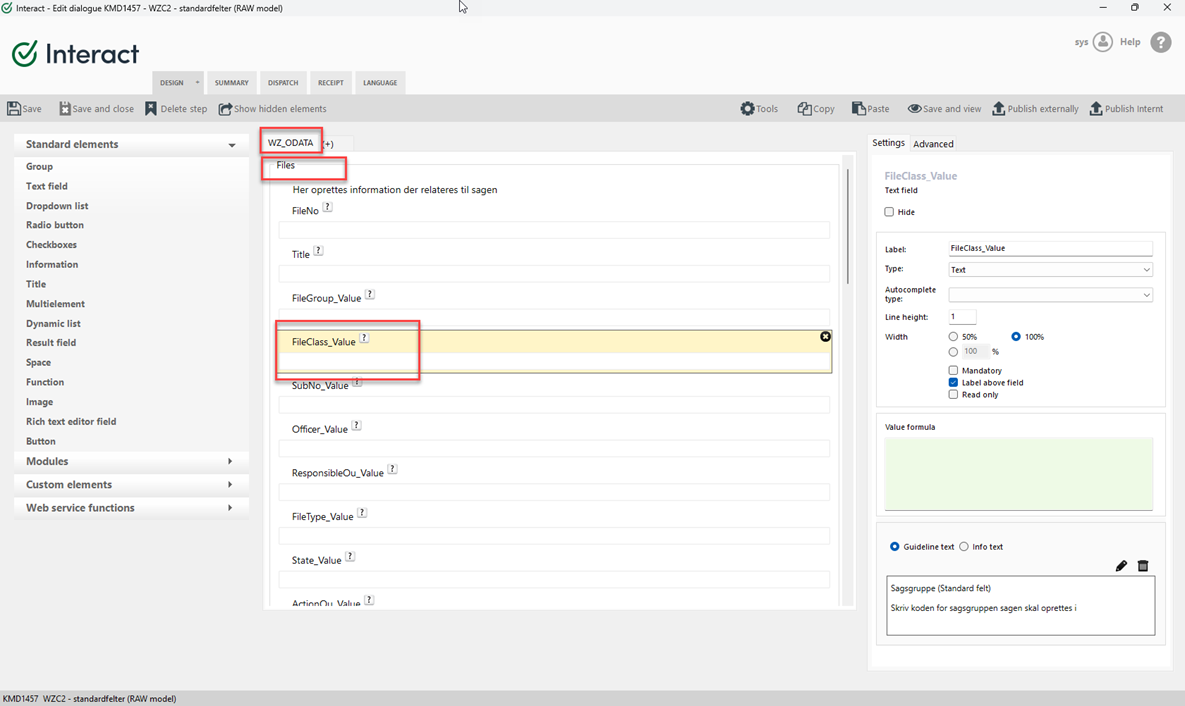
Activate fields mappings
-
In the form, click the DISPATCH tab.
-
Under Dynamic, select the Activate delivery and Deliver all data check boxes.
Mapping data to cases
-
On the WZ_ODATA page, create a group named Files.
-
Minimum mandatory fields are Case title (Sagstitel) and Case group (Sagsgruppe).
-
If a field is mandatory in WorkZone, it must also be mandatory in the Interact form.
-
As a main rule, all WorkZone fields of the type "_Value" can be mapped from Interact.
-
Make sure that fields from underlying tables match the code values in WorkZone , for example that the primary party is set in the AddressKey_Value field on the case with the value AddressKey_Value from the contact, and the NCustomLabel_Value field is set to = Primary Part.
-
Custom droplists that are transferred must match the code value from the defined droplist in WorkZone.
Mapping meta data to documents
-
On the WZ_ODATA page on the form, create a group named RecordTemplate.
-
One RecordTemplate group can relate to one case.
-
The mapping defines metadata that will be added to all documents that are transferred to WorkZone. For example, if you set the document title to "Receipt", all documents will be named "Receipt" in WorkZone.
-
There are no system specific mandatory fields but if no data is mapped, no files are transferred.
-
Documents must have a relation to the case that they are related to. You do this by creating a File field in Interact (this is a navigation property from the document to the case via OData) where an ID is inserted that corresponds to the group in Interact that contains the case data.
-
As a main rule, all WorkZone fields of the type "_Value" can be mapped from Interact.
-
Make sure that fields from underlying tables match the code values in WorkZone. For example, the document type is set to "I" for incoming document because it represents the underlying code in WorkZone.
Mapping contact information
-
The NameCode field must not be empty for contacts of the type Person (with CPR)/Person (med CPR) and Company (with CVR)/Virksomhed (med CVR).
-
As a main rule, all WorkZone fields of the type "_Value" can be mapped from Interact.
-
Make sure that fields from underlying tables match the code values in WorkZone. For example, the NameType_Value field must be specified so that it matches the underlying code in WorkZone for contact types.
-
The relation from contact to case is create via the FileContacts entity.
Mapping the role and relation between contact and case
-
Filecontacts is a relation table between contacts and the case. You define the party and the party role.
-
The relation between the contact and the case is created by adding a field named File and a field named Name (this the navigation property to case and contact in OData).
-
The CustomLabel_Value field defines the role of the party that must match the case party role in WorkZone.
Mapping address information
-
On the WZ_ODATA page in the form, create a group named AddressMains.
-
Data is mapped to the AddressMains entity, where the main address can be applied.
-
The Postcode_Value (Postnr.) that is transferred must match the Countrycode_Value (Landekode) for the specific country in WorkZone otherwise the import will fail.
-
There are no mandatory system specific fields but if no data is mapped, the address information is not transferred.
-
Addresses must be related to the contacts they relate to. One address relates to one contact.
-
The relation is created by creating a field called Name in Interact, which is the navigation property from AddressMains to Contacts. In Name field, enter the ID of the group in Interact that contains the contact data.
Mapping data to DateTime fields in WorkZone
WorkZone only receives DateTime fields in the format MM-DD-YYYY HH:MI:SS format.
In Interact, date and time fields are filled in using the DD-MM-YYYY HH:MI:SS format.
This means that date and time fields in Interact must be formatted as follows:
=getmonth(Datofelt)+"-"+getday(Datofelt)+"-"+getyear(Datofelt)+ " " + Tidspunktfelt
Mapping of data to Date fields in WorkZone
WorkZone only receives Date fields in the MM-DD-YYYY format.
In Interact, date fields are filled in using the DD-MM-YYYY format.
This means that date feilds in Interact must be formated as follows:
=getmonth(Datofelt)+"-"+getday(Datofelt)+"-"+getyear(Datofelt)
Configure the Interact connector service workflow
Set up template files in WorkZone Client
-
Create a case in WorkZone Client.
-
Import the XSLT transformation file.
-
Import XSD schema file.
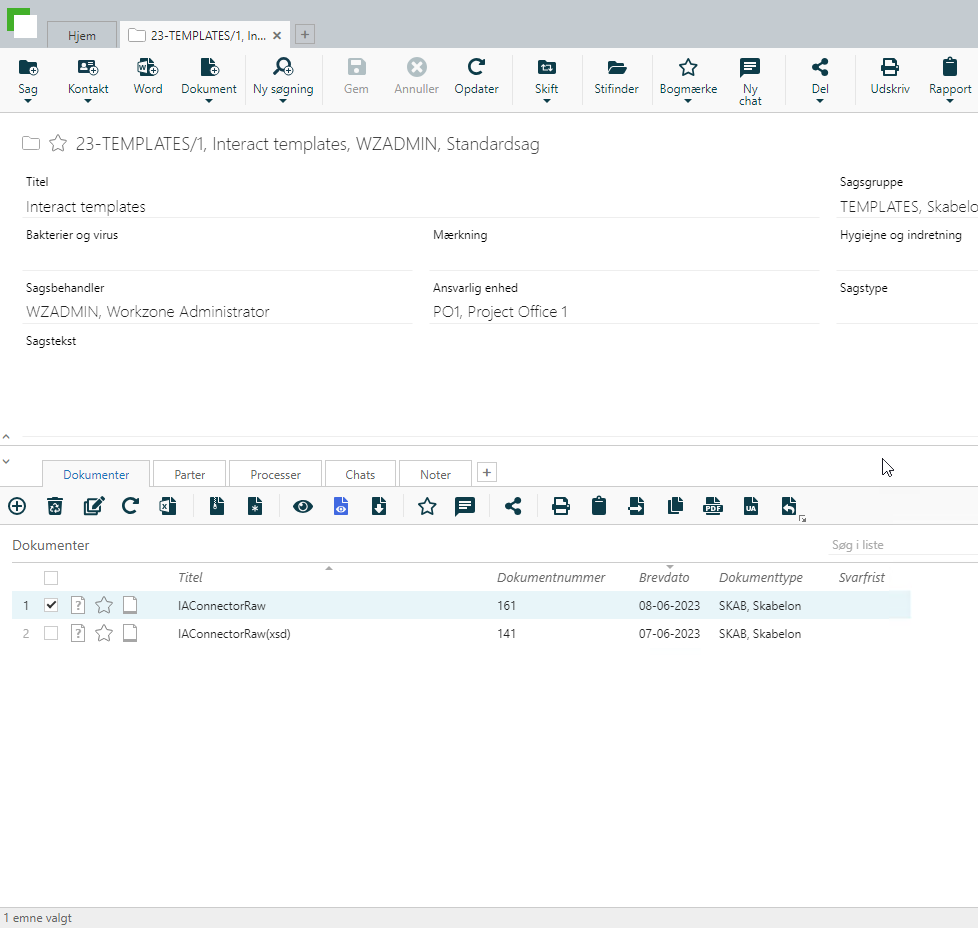
Configure the service workflow in WorkZone Configurator
-
In WorkZone Configurator, go to Process > Service workflows.
-
Create a new service workflow of the type Interact connector and fill in the fields. See Create and configure an Interact connector service workflow for descriptions of the parameters.
Example of an Interact connector service workflow