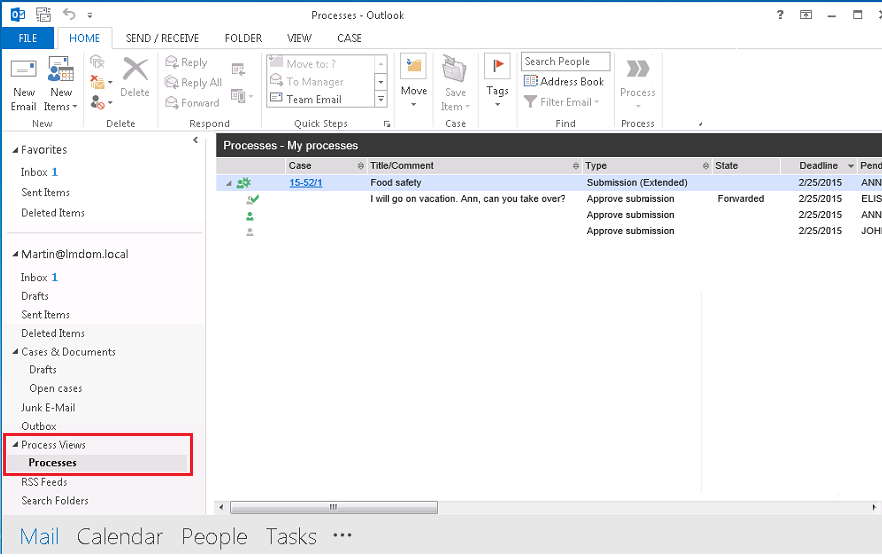About WorkZone Process
WorkZone Process allows you to manage WorkZone documents in a workflow, have your work process documented automatically, and to track information.
Click to learn more:
Structure your tasks according to the type of work at hand. For example, if you want to send out one or more documents in a submission, you can start a process of the type Submission. The process provide helps you set up the sequence in which the information should be reviewed, by whom, and when the parties should provide feedback.
Work with processes such as hearings, submissions, and distributions directly from Outlook. For example, when you receive a document in an email, you can create or save on a case and start a process directly from Outlook. The parties that you invite to provide feedback or take ownership of the case will receive tasks via emails and you and the other parties will get email notifications to remind you about due dates.
Keep track of current and finalized processes from the Processes Overview. Use the filter and search options to request information by, for example, case or actor or use a combination of search options to track phases or other specific details of one or more processes. You can access the overview from Outlook or by entering the following URL in any of the supported browsers: http(s)://app/client/overview.
About process packages
WorkZone Process includes a number of process packages that correspond to typical workflows in an organization. With the default installation of WorkZone Process, you get a Basis package that includes a submission process and a hearing process. In addition to this package, your organization may have other packages installed. These packages are add-on packages:
Starting processes
Examples of processes are submissions, hearings, and distributions. If, for example, you want to start a process from Outlook, click  , and select a process type.
, and select a process type.
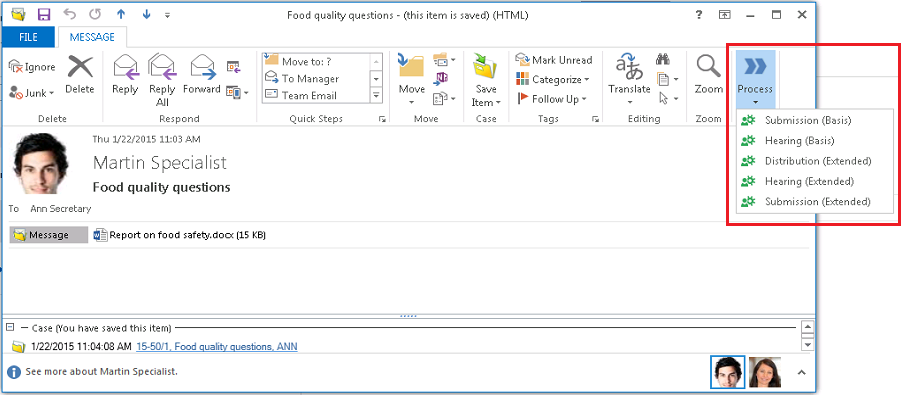
To start a process, add, for example, a deadline, documents and actors.
Click to learn more:
When a process is started, actors receive tasks as smartask. A smarttask contains information about the task at hand and you can view it from WorkZone Client and as smartmail from Outlook. From the task you can also view and navigate to the case and the case documents.
From Outlook, you can approve or reject a task so that you can process a case from start to finish without leaving Outlook.
The Processes overview
WorkZone Process provides a full overview of the process status from the Processes overview.
Processes and data are easy to manage in the Processes overview in the Process Views folder which is located in the Outlook navigation pane.