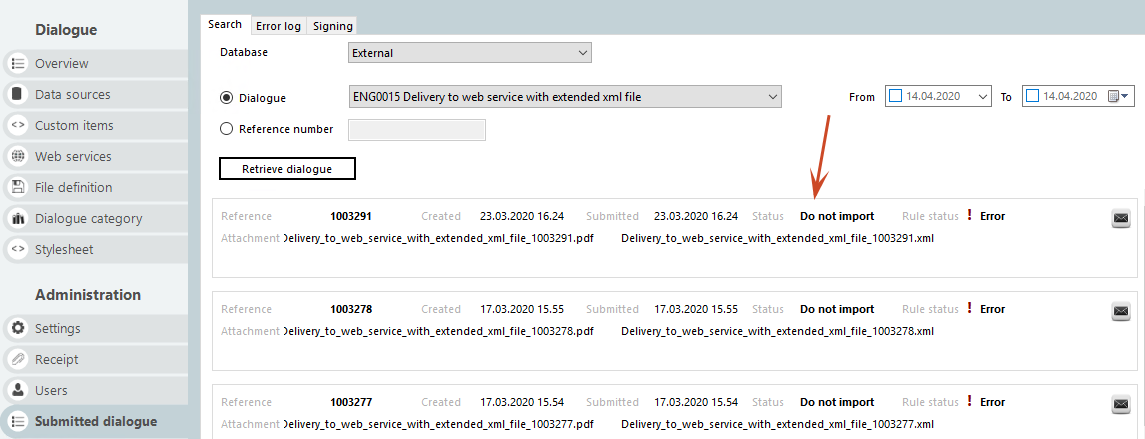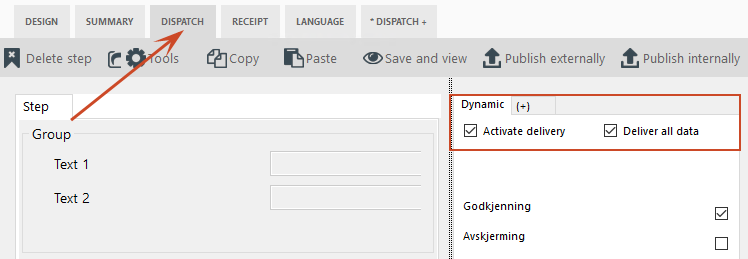
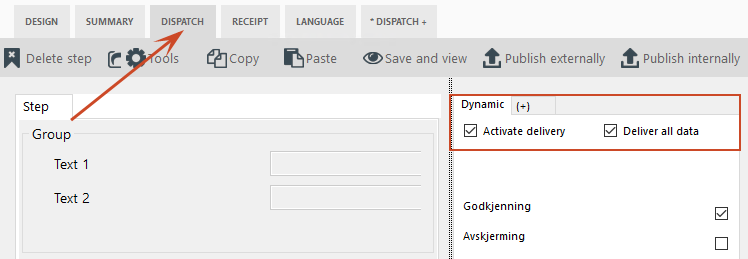
To make a dispatch to archive system, you must open the dialogue to be delivered and click on Dispatch in the top of the Interact window. Tick off "Activate delivery" to archive this.
You can make several dispatches per dialogue. Click on the (+) sign to select another type of dispatch. You select dispatch type from the dropdown list. You can freely combine various delivery types. The tab “Archive system” is accessible where you in design mode will normally have the Settings tab.
How it works:
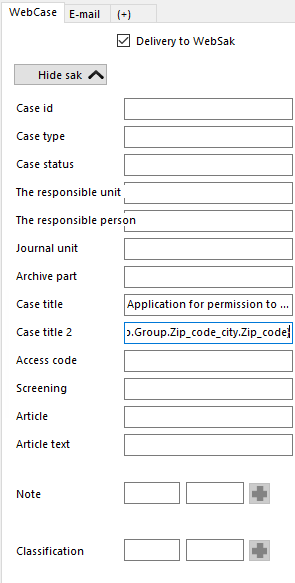
Each of the fields (such as case title, case type) are fields that can pre-populate fields in the "archive system" upon import. There are three ways to fill out the fields from dialogues:
- You can enter a fixed text as illustrated in «case title» in the example.
- You can retrieve all values from the dialogue
- You can combine entering a fixed text and retrieve values from the dialogue.
Values from dialogue
To add values from a dialogue, you click in the field you want to fill out, press Ctrl and click on the dialogue element. In the example picture below, we clicked in the "Note" field, wrote: «Date of birth:» then held down Ctrl and clicked on «Date of birth» in the dialogue. The value will be as follows: "Date of birth: {Step3.Applicant_student.Date_of_birth}"
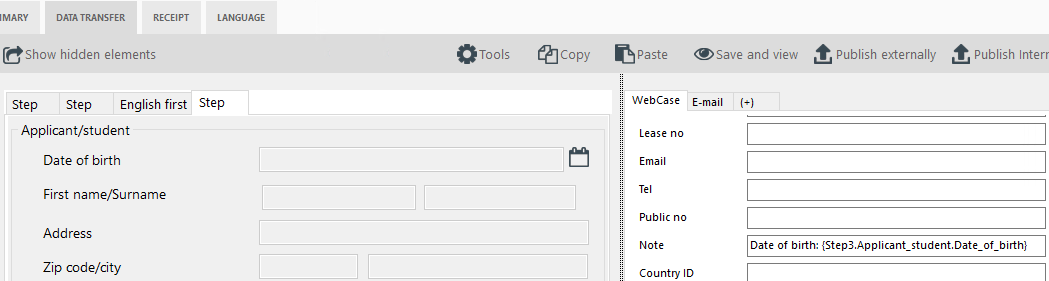
The archive system setup consist of several parts:

- The first part involves filling out the case details.
- The second part involves filling out the journal details.
- The third part involves filling out the case part.
- The fourth part involves filling out sender/recipient for the case.
- Finally, you can select «Write to GID» (only WebSak).
Status codes for dispatch to archive system
When a dialogue has been submitted, you can visit the tab Submitted dialogue to see the status of the delivery.
Busy working (1): Not submitted, but stored by user.
Delivered (2): Has archive dispatch rule, but has not been processed / dispatched yet.
Temporarily blocked (4): Something went wrong when processing the dispatch.
Deleted (8): The user has deleted the dialogue from the My forms page (either before or after submitting the dialogue).
Imported (16): The dialogue has been transferred to archive.
Do not import (32): The dialogue is missing the rule for dispatch to archive.
Import failed (64): Something went wrong when transferring to archive.