Select Web services in the overview of the dialogue and then New. In the first field, add the Name you want.
In Type, select SOAP.
In the field Description, you can enter more information, if necessary.
Address: Is the URL of the web service. It is not necessary to have access to this address from Interact, but the dialogue which needs to use it must have access to be able to call the web service.
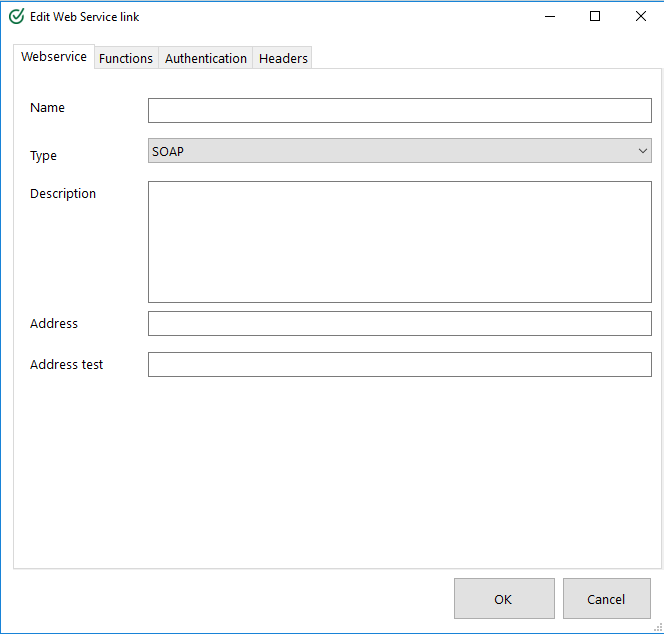
On the Features tab, enter the Metadata address, which is the URL of the WSDL that defines the web service. Typically, it is located in the same place as the web service. If this is not set then you must manually define all web service functions.
Note! If you do not have access to WSDL from Interact, you should add a copy of WSDL on a URL available for Interact.
Once you have registered a valid address for WSDL, you can press Update. The WSDL will then be parsed and the functions available to the web service will be listed in the field under Update. This is information which is stored locally in Interact. Therefore, it is not necessary to press Update every time you need to configure the service, but he WSDL must be available.
Functions
Select a function, double-click on it and you will see a window with details for the function, ie. parameters for the functions call. Here you can add values that what is to be part of call to the Web service. The values entered here will apply globally, e.g. all instances of this function will inherit these settings.
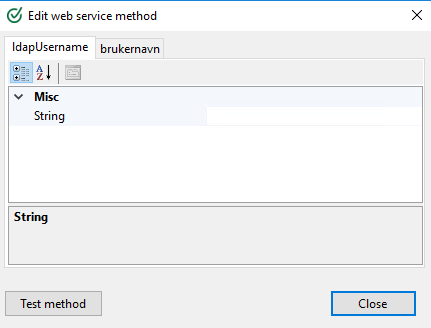
You can also test that the function call works by clicking the Test Method button, entering values in the right column and clicking Run Test.
Note! Our SOAP service only supports "simple data types", not "complex data types". Read more about this on Oracle's pages.
Authentication
Interact only supports Token authentication where Client Credentials are sent via body.