Configure materials
A material is a configurable item in Digital Post that describes what to be communicated to the Digital Post user. SmartPost needs to know the materials in order to send messages though Digital Post. The material determines if the user can reply to a message.
Configure materials
You create and configure materials in WorkZone Configurator. The materials that you create are listed in the Material field in the Send SmartPost dialog.
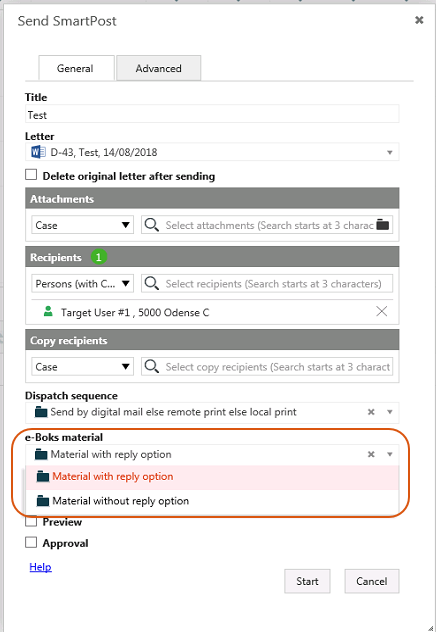
With the installation of SmartPost, two materials are created by default in WorkZone Configurator:
- Material without reply option
- Material with reply option
You can edit the default materials to suit your organization's setup or create your own materials.
- In WorkZone Configurator, click Process.
- Click Materials.
- Point to
 next to the default material, Material without reply option or Material with reply option, you want to use.
next to the default material, Material without reply option or Material with reply option, you want to use. - Fill in the NgDP settings that are relevant for your organization.
-
Optional title prefix on shipped messages - Add a text that will prefix all titles on messages.
-
Permit users to reply - Allow recipients to reply to messages.
-
Messages are mandatory for the receiver - Select this parameter to enable the sending of mandatory messages.
-
Messages are regarded as from a authority - Select this parameter if the sender is a public authority.
-
Messages are legal notifications - Select this parameter to enable sending of legal notifications.
- Or -
Click  to create a new material, enter a name for the material and enter a unique ID in the Material ID field.
to create a new material, enter a name for the material and enter a unique ID in the Material ID field.
- Click Save to save changes you made to existing materials or Create to create a new material.
See Create a material in the WorkZone ConfiguratorAdministrator Guide.
Set up a default material
You can specify a default material that will be preselected in the Send SmartPost dialog.
- Open WorkZone Configurator, and click Process > Processes.
- Point to the SmartPost process, and click
Edit process parameters.
- In the DefaultMaterialID field, select the material you want to display as default in the Send SmartPost dialog.