2024.3
Filtering, sorting, and column width settings saved in personal configuration
Your filtering, sorting, and column width settings in WorkZone Configurator are now saved in your personal configuration, meaning that any changes you make to these settings in WorkZone Configurator will be remembered on your next visits.
Case number format now supports square brackets "[ ]"
You can use the square brackets "[ ]" in the case number format to include fixed characters. This applies to both the global case number and specific case groups. See Case number format.
Configure Datafordeler certificates
A new Datafordeler certificates page has been added under Services. Here you can configure Datafordeler certificates for CPR and CVR contact synchronization. See Datafordeler certificates .
Add Exchange Server URL for WorkZone 365
A new External services page has been added under Services. Here you can add the Microsoft Exchange Server URLs allowed to be called from the WorkZone 365 server. This is required, if your organization wants to use WorkZone 365 with shared mailboxes on the Exchange Server 2019. See External services .
Access restrictions for some of the WorkZone features
You can add access restriction to some of the WorkZone features: that is, to make these features available only to people with a specific access code. See Feature settings > Access restriction.
Entity validation rules enhancement
Entity validation rules will use the current entity context, including even the most recent user input. Previously, context properties were only validated based on the database information, not reflecting the most recent user input that has not been saved to the database yet.
PDF Crawler performance improvements
To improve performance of PDF Crawler, the default settings for the Maximum batch size and Worker thread count parameters have been changed. The new default values are:
-
Maximum batch size: 50
-
Worker thread count: 2
If your organization processes a high volume of documents daily, you can use the Worker thread count, Maximum batch size, and Document process interval parameters to optimize the performance. See Crawler specific parameters and Performance optimization.
Upload web service definitions for use in case activities
A new Web service definitions page has been added under Process. On this page, you can upload a JSON file that contains configuration of web services that are used in case activities. See Web service definitions.
WorkZone feature settings searchable from the start page
You can search for WorkZone feature settings from the start page of WorkZone Configurator, to review, enable or disable relevant setting. See Start page.
Custom logo for WorkZone Client
You can add custom SVG icon that will be used as a logotype in WorkZone Client for your organization. See Custom logo for WorkZone Client.
Entity validation rules for WorkZone entities
New Entity validation rules tab is added under Client. Here you can add or update your custom validation rulesets for WorkZone entities to disable or restrict the possibility of updating an entity, until specific criteria are met. For example, you can disable the possibility to close cases with any non-archived documents, or to make it mandatory for all closed documents to have a letter date. See Entity validation rules.
Save emails without attachments
New Email attachments section is added for the Outlook configuration (365 page > Outlook configuration). Here you can enable the Save emails without attachments setting to allow users saving emails to WorkZone without any attachments. See Outlook configuration.
Show CPR relations when using CPR Lookup
New CPR Lookup settings page is added under Services. Here you can enable the Show related contacts option, if you want to see related contacts from the CPR register when adding new contacts or parties in WorkZone Client. When this option is disabled, results will only display a strict match of your search string. See CPR Lookup settings.
Disable grant update (license) feature setting (WorkZone, Corporate Edition)
To ensure compliance, the default functionality of WorkZone, Corporate Edition, does not allow users in one legal authority to change the access codes on cases and documents that have been created by users in another legal authority. However, some organizations require that it must be possible to change the access codes across legal authorities. With the new Disable grant update (license) feature setting in WorkZone Configurator, you can disable the default behavior. If the feature setting is enabled, users with read and write access can change the access codes on cases and documents that have been created by users in another legal authority.
See read and write access in Edit information on a case and Edit information on a document.
Obsolete OAuth settings on the Clients tab
The OAuth settings on the Global > Clients tab in WorkZone Configurator can only be used by KMD.
If you want to set up an integration to a third-party app, you must use Microsoft Entra authentication in connection with creating an app registration in Microsoft Azure Portal and configure the integration on the The Integrations tab in WorkZone Configurator.
Hide inactive items on lists
When working with lists, you can now hide the inactive items by enabling the new Hide inactive toggle.
Global 365 configuration
New Global office configuration tab is added under the 365page. Here you can enable the Allow to create Standard cases setting to allow users creating WorkZone cases with the Standard case case category from Microsoft Outlook, Word, Excel, and PowerPoint in WorkZone 365. Previously, the Allow to create Standard cases setting applied only to Microsoft Outlook and was available from the Outlook configuration tab. See Global 365 configuration.
PDF crawler performance parameters
The Crawler configuration page now includes parameters that you can use to optimize the performance of the Crawler service. The parameters are:
-
Maximum batch size
-
Document processing interval
-
Worker thread count
-
Maximum memory threshold (MB)
Use document creation date as Letter date for added case documents
Enable the Use letter date as document created date setting in WorkZone Configurator > Explorer > Explorer configuration to have the document creation date automatically inserted as the Letter date for your case documents added to a case via drag and drop from Outlook or from the file system.
- For items added from Outlook, the Letter date will be the current date.
- For items added from the file system, the Letter date will be the last modified date of that item.
The Drag and drop files setting must first be enabled in WorkZone Configurator > Feature settings > Client.
Contact lookup and Contact update (CPR/CVR) modules
The new CPR/CVR Contact lookup and Contact update modules are now available for WorkZone Cloud Edition with container-based (Azure AKS) setup.
- Contact lookup (CPR/CVR): works with WorkZone Cloud Edition with container-based (Azure AKS) setup.
- Contact update - CPR: works with WorkZone Cloud Edition with container-based (Azure AKS) setup.
- Contact update - CVR: works with WorkZone Cloud Edition with container-based (Azure AKS) setup or with the on-premises WorkZone installations.
The new Contact lookup and Contact update modules replace the old CPR Integration/CVR Integration and CVR Update modules. See About Contact lookup and About Contact update.
To use the new Contact lookup, enable the following feature settings in WorkZone Configurator:
- Client > Contact lookup
- Client > Contact lookup > CPR
- Client > Contact lookup > CVR
- Content Server > Contact lookup.
Disable the Client > CPR Integration, Client > CVR Integration, Content Server > CPR Integration and Content Server > CVR Integration settings, as these settings will override the new Contact lookup.
To use the new Contact update, enable the following feature settings in WorkZone Configurator:
- Content Server > Contact update
- Content Server > Contact update > CPR
- Content Server > Contact update > CVR
Disable the Client > CPR Integration, Client > CVR Integration, Content Server > CPR Integration and Content Server > CVR Integration settings, as these settings will override the new Contact update.
Manage process packages
A new Process packages page has been added under Process. On this page, you can add new or update existing process packages. See Process packages.
Allow creating standard cases from WorkZone 365
New Allow create Standard cases setting is added under Case creation in the Outlook configuration tab. Enable this option to allow users creating WorkZone cases with the Standard case case category from WorkZone 365. See Outlook configuration.
Change SCIM prefixes
A new SCIM prefixes page has been added under Services. On this page, you can change the default prefix for security groups, access groups, and profiles, for example, if you want to support multiple WorkZone instances in the same Entra ID. See Change SCIM prefixes.
@Me and @Unit parameters supported for the Read and Write access in a case group's default values
The default values for a case group now support @Me (current user) and @Unit (current user's unit) parameters for the Read access and Write access fields. See Define default values for a case group.
New relative period supported for the Relative retention period of retention policies
A new "@[Time period]+[number]" or "@[Time period][number]" format (case-sensitive) is now supported for setting up a related date at the beginning of the specified time period. For example, enter @Month+3 to set a retention period that starts on the first day of a third month from today's date. See step 3 under Create a retention policy.
Configure accounts for the third-party apps integrated to WorkZone
On the new Integrations tab under Global > OAuth you can configure access to WorkZone by the third-party apps that are registered in your Azure Tenant. See The Integrations tab.
Suggested AI redaction for PDF documents
New Entities for AI redaction page is added under PDF. Here you can configure entities that can be used for AI suggested redaction in WorkZone Client. See Entities for AI redaction.
Prerequisite:
- The Annotations and redaction license to Advanced PDF must be purchased separately.
- The Suggest redaction feature setting must be enabled in WorkZone Configurator > Global > Feature Settings > Client > Advanced PDF > Redaction > Suggest redaction.
- In WorkZone Client, the Preview pane must be configured to make the Advanced PDF pane available to users.
Configure default document type for Outlook emails saved on WorkZone cases
New Default document type when saving an email on a case setting is added to the Outlook configuration tab. Define the default document type for incoming and outgoing emails saved on WorkZone cases via WorkZone 365. See Outlook configuration.
Document processing status added as a new system droplist
New DOCPSTAT, Document processing status value has been added to the existing system droplists (Global > System droplists). You can use it to describe where documents currently are in their processing flow (for example, New, Under processing, etc.). For example, you can track processing flow of the documents created by Mailbox monitor service workflow (by creating relevant document processing statuses in WorkZone Configurator under DOCPSTAT, Document processing status, and then enabling ProcessingStatus in the Mailbox monitor service workflow (Process > Service workflows)). Processing status field will be available on the document detail pages, document lists, and document search pages in WorkZone Client. See System droplists and Configure a Mailbox Monitor service workflow for more information.
Exact searching added for text filters
New Use exact search option is added for all text filters in WorkZone Configurator. Enable the Use exact search option to see only the exact matches for your filtering value, or leave it disabled to see the broad matching results. See Filter a list by values.
Azure Maps settings for address suggestion
New Azure Maps settings page is added under Services. Here you can set up Azure Maps to0 enable address suggestion in WorkZone Client. See Azure Maps settings and Suggest address for more information.
Additional PDF format settings for converted PDF documents
Additional PDF format settings are added to the PDF format under Output Settings in PDF Crawler and Engine configuration:
- PDF: Standard PDF format for generic usage
- PDF/A (Archival): A PDF format that is used for long-term storage
- PDF/UA (Universal Accessibility): A PDF format that ensures accessibility for people with disabilities who use assistive technology to navigate and read electronic content. Currently PDF/UA format is supported for PDF and Word documents only. See Working with PDF/UA documents for more information.
Note: In case of a failed PDF/UA rendition, the document will be reverted to the standard PDF version.
Apply unit configurations to all subunits
New Configuration inheritance setting is added under Global > Feature settings > Client. By enabling this feature, you can apply unit configurations saved as Unit configuration with inheritance for subunits not only to the users directly in the unit, but also to the users in all subunits and sub-subunits down the hierarchy.
Add documents to cases via drag-and-drop
New Drag and drop files setting is added under Global > Feature settings > Client. By enabling this feature, you can add documents to cases by dragging and dropping the needed files from your file system.
Support for Templafy Hive
New Templafy Hive feature setting is added under Global > Feature settings > Client >Templafy integration. By enabling this feature, you can now configure settings for Templafy Hive connection and be able to create documents (Word, Excel, or PowerPoint) in WorkZone Client based on the Templafy templates. See Templafy settings.
Restrict selection of specific case groups when creating cases
- New Selectable option will allow you to define whether a specific case group will be selectable to the users during case creation from clients, such as WorkZone Client, WorkZone 365, and WorkZone for Office. If the Selectable option is disabled, the users will not be able to create cases in this case group, but will be able to search for cases belonging to this case group. See Create a case group.
- Disabling the Case creation toggle for a case group will now automatically disable also the Selectable and Subnumber required options for this group.
Filter date columns by Empty or Filled in values
When filtering date columns (such as start date or end date, for example), you can now select to only display properties where date values are empty or filled in.
Hidden case categories
You can now make the case categories hidden. Hidden case categories will remain in WorkZone but will not be visible to the users. You can hide or unhide a case category at any time (under Case > Properties > Case categories). Some of the existing system case categories are now hidden by default (as defined in their WorkZone Content Server settings).
Improved Ditmer Agenda Management integration
You can now create a system user with the name_code WORKZONEAGMUSER and have impersonation configured automatically. When the WORKZONEAGMUSER user is replicated to WorkZone, the ALLOW_IMPERSONATION and UNIVERSAL_ACCESS fields are automatically set to:
users.ALLOW_IMPERSONATION='*' and users.UNIVERSAL_ACCESS='J'.
If you have already configured the WorkZone integration to Agenda Management, and you have enabled impersonation for a user, you can continue to use this user.
See Agenda Management settings.
View metadata for a DCR process
You can now view metadata for imported DCR processes in the Create case activity dialog. Expand the new DCR process metadata section to see the metadata for the DCR process. You can, for example, use this information to verify that you have imported the correct version of a DCR process after making changes to it in the DCR Portal.
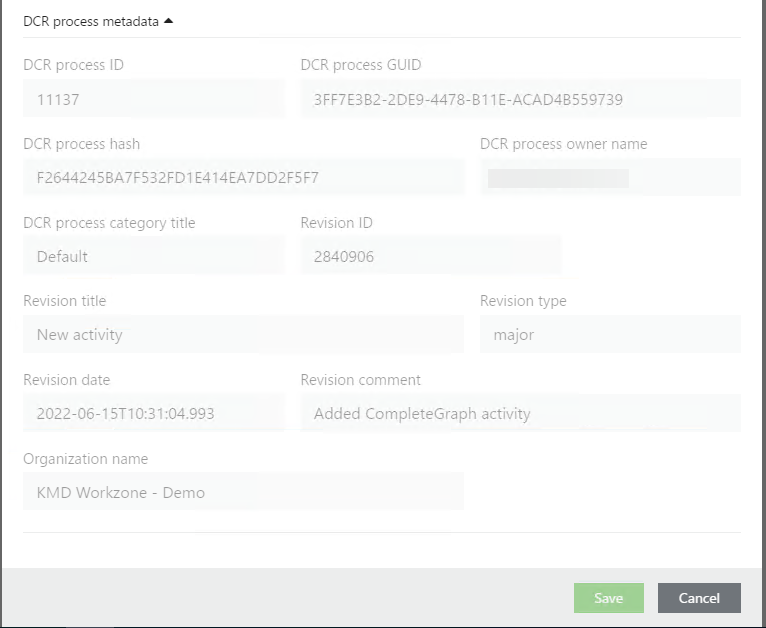
See View metadata for a DCR Process.
Download a DCR process file
You can download the DCR process file (XML file) that a case activity is based on. This can be useful if you want to edit a DCR process, but cannot locate the DCR process in DCR Portal.